P29 Campus: Provide documents¶
With the document feature, you can provide participants with PDF documents and have them electronically confirm that they have read them. All you need is an (existing) PDF document that is assigned to a group of participants in the same way as training courses. They open the PDF document, have to read it to the end and confirm their acknowledgement with a mouse click. This confirmation can be evaluated centrally. In the training coordination, you can switch to the Documents area in the tile menu.
Info
Administrator rights are required to manage documents. As a coordinator, you can only assign existing documents to participants. For more information about the roles and their respective authorizations, see the role overview
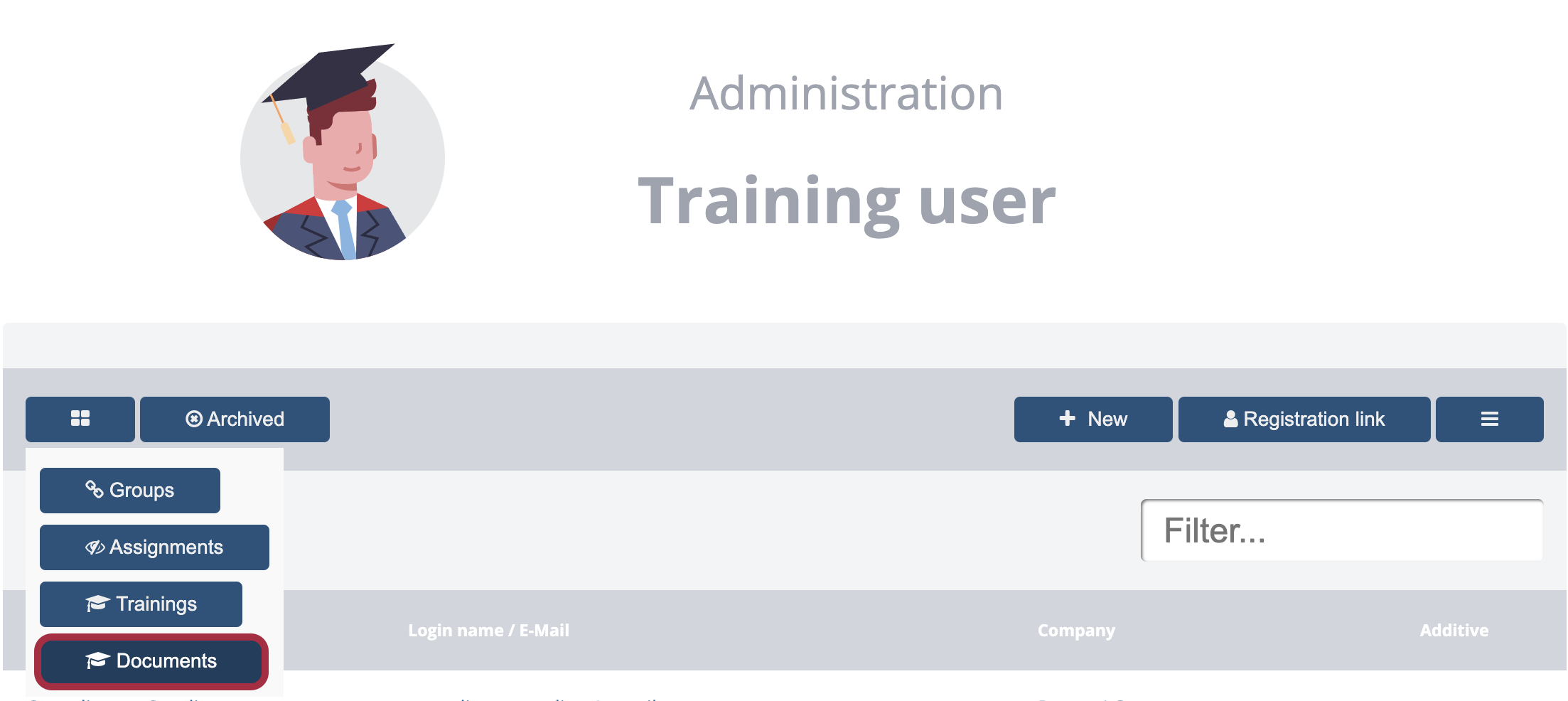
Upload documents¶
You can use any PDF documents for this. Click the [+] New button to start creating the document. The title and description of the document are mandatory fields.
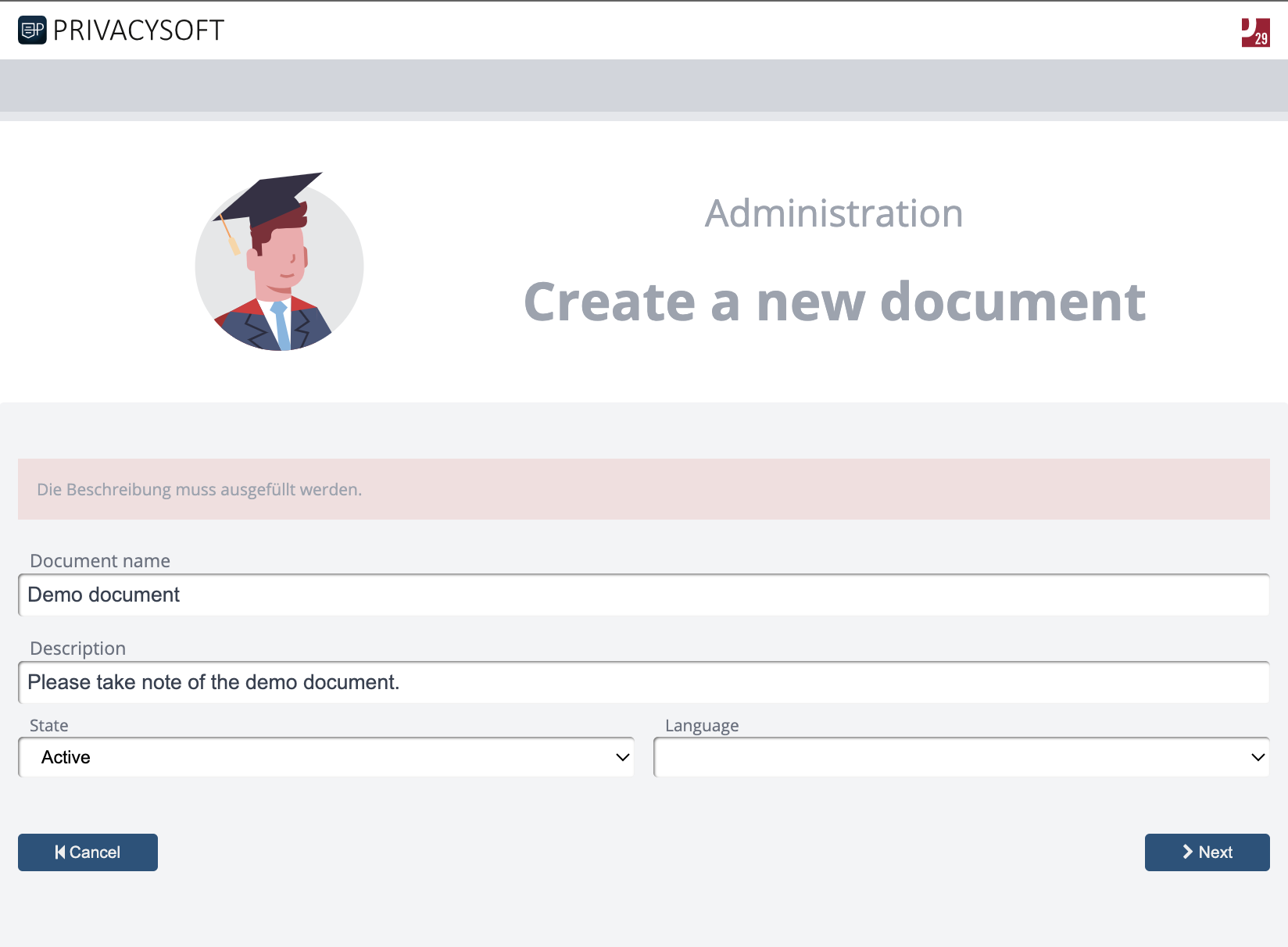
In the next step, you can upload the desired PDF file. The system automatically assigns a version number to this, and you can optionally add an expiry date for the document.
You can now assign a document uploaded in this way to participants in the campus in the same way as a course. Further information on the options can be found in the Assignments section of the manual.
Edit and update¶
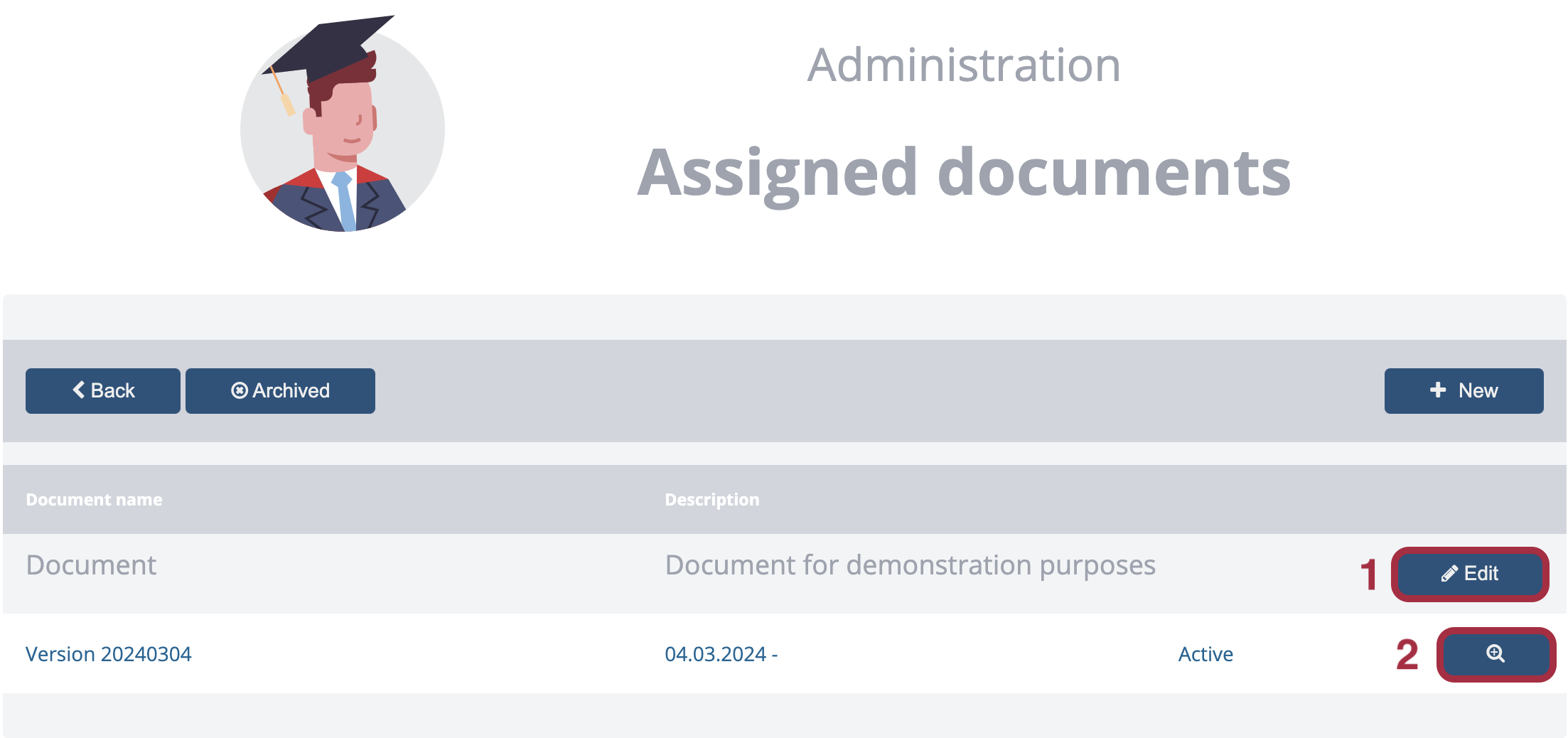
The title and description, as well as an optional expiry date, can also be changed again under point (1) “Edit”. Here it is also possible to delete the document by setting the status to archived. A new version of the document can be imported using the magnifying glass icon (2). Notifications are triggered again with a new version if these have been set in the assignments.
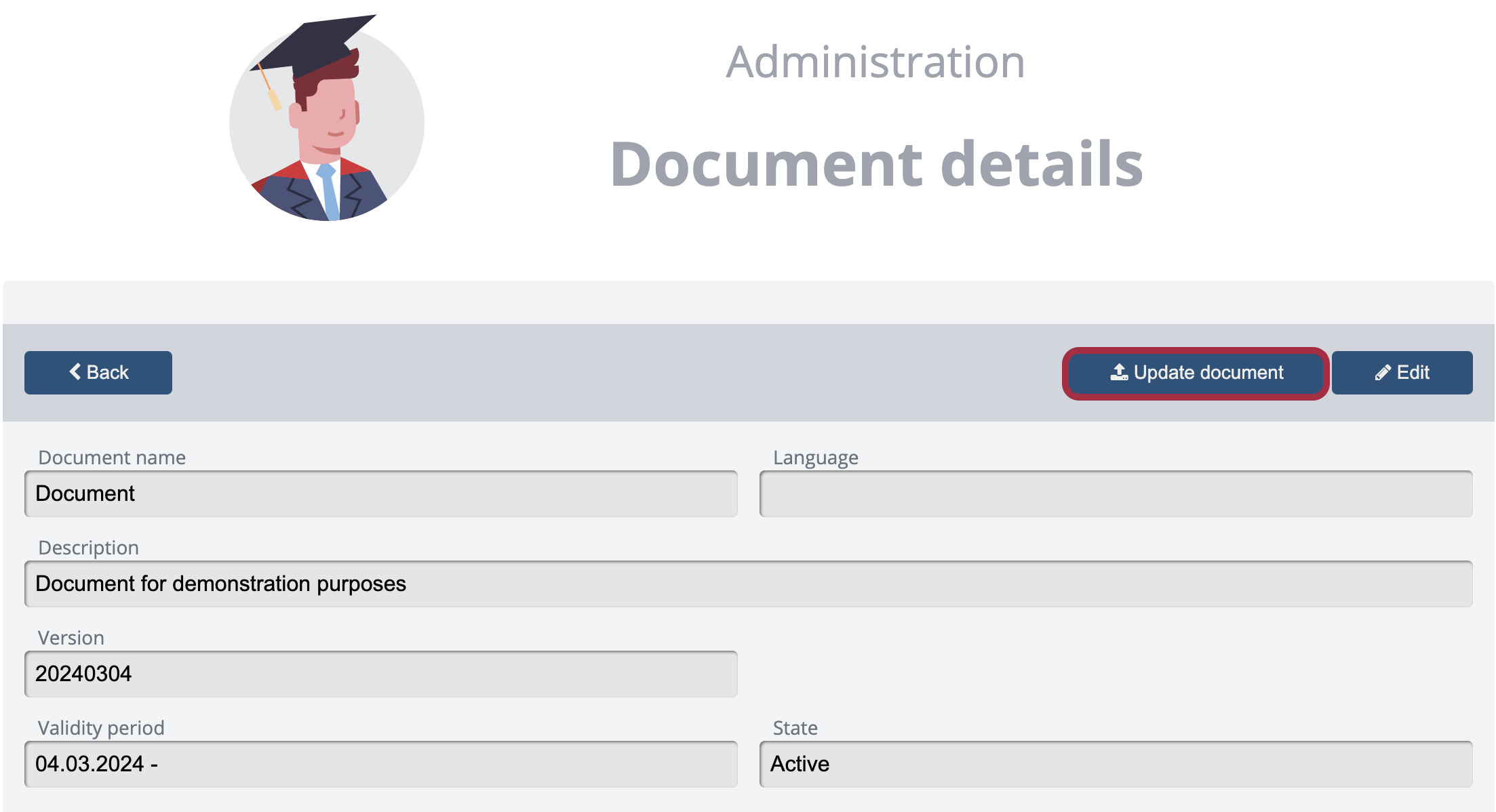
Video Demo¶
This video shows you step by step how to use the document function in P29 Campus.