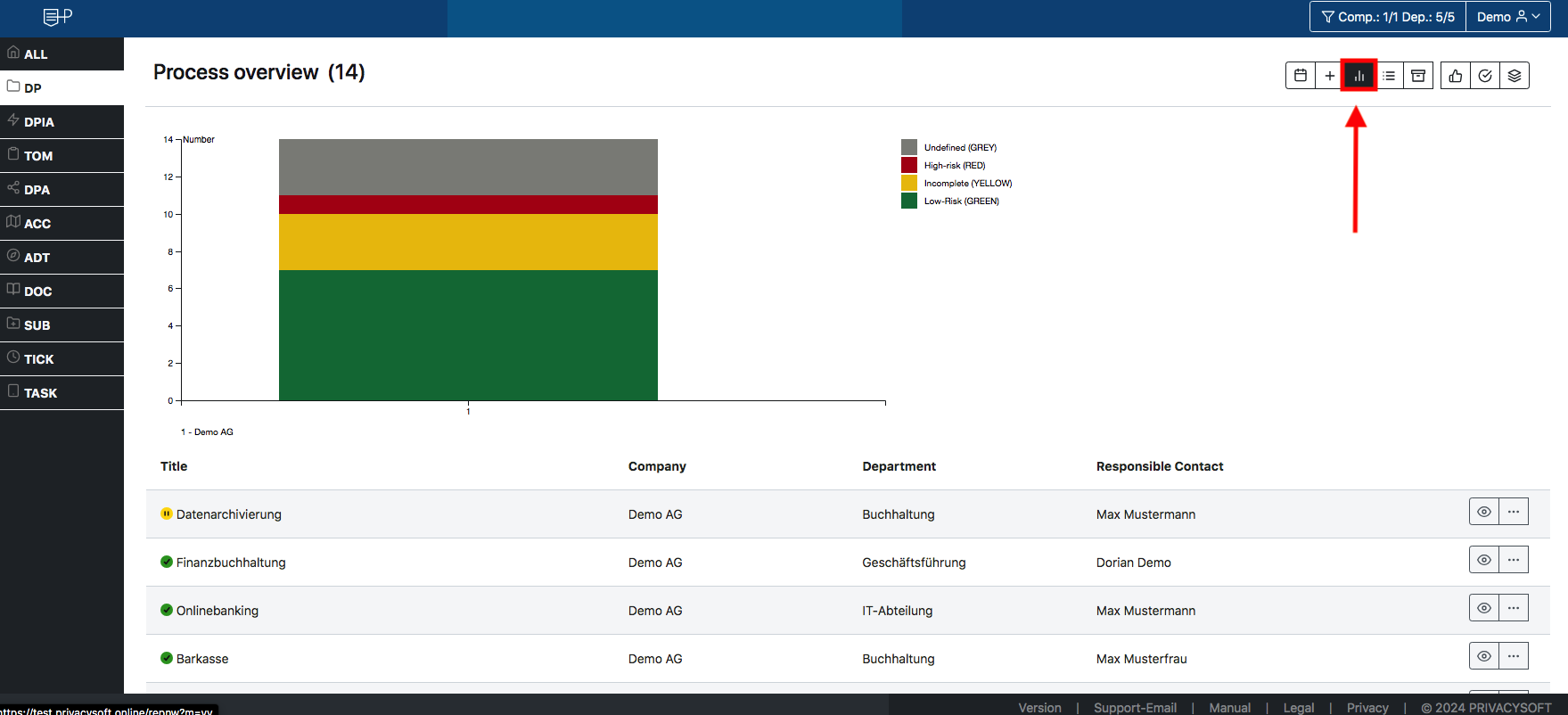DP¶
You can create and manage your record of processing activities in accordance with Art. 30 GDPR in the DP module. You can access the DP module via the side menu or in the DP overview section.
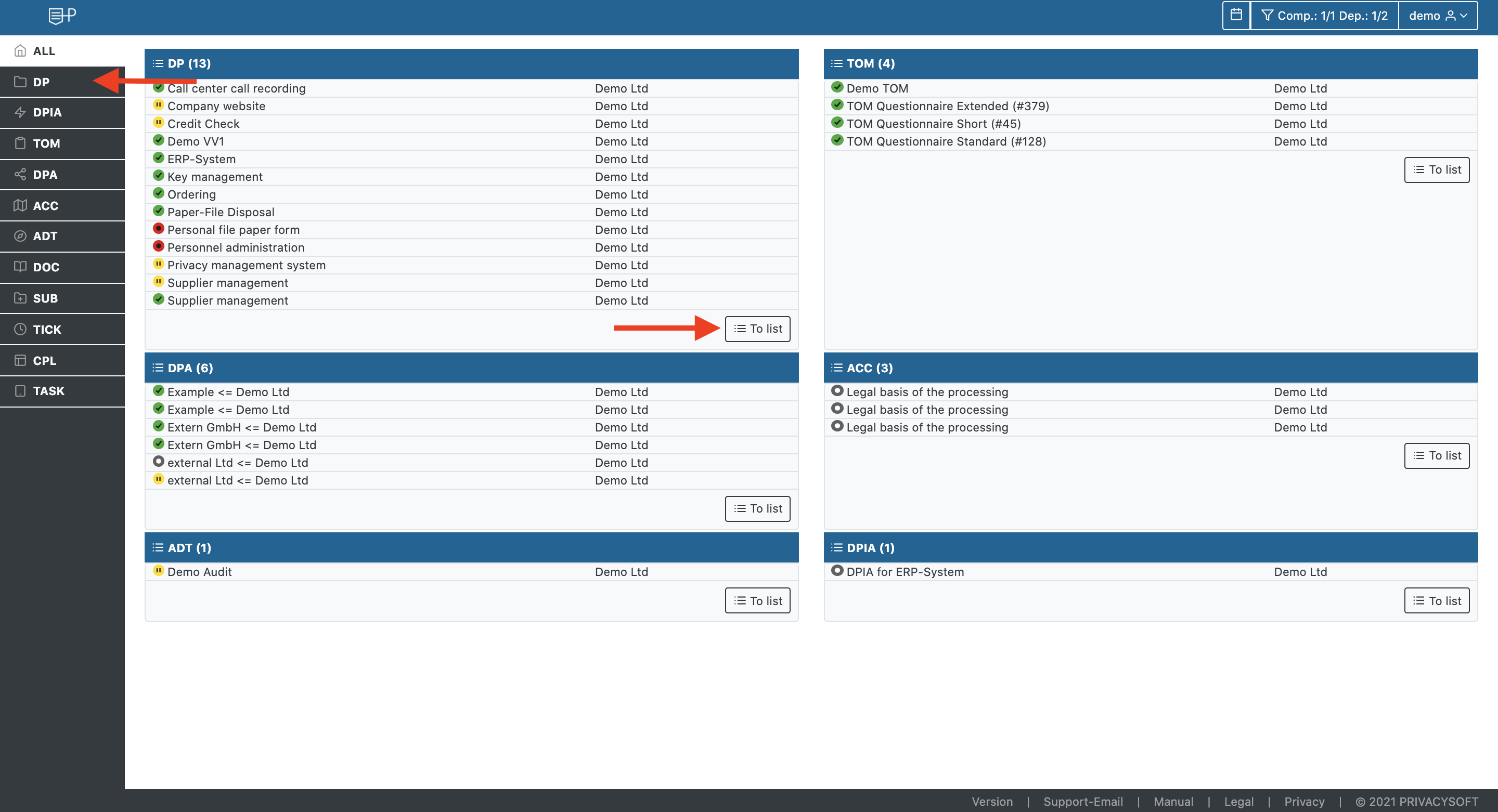
Create a new DP¶
You can create a new one by clicking the [+] button.
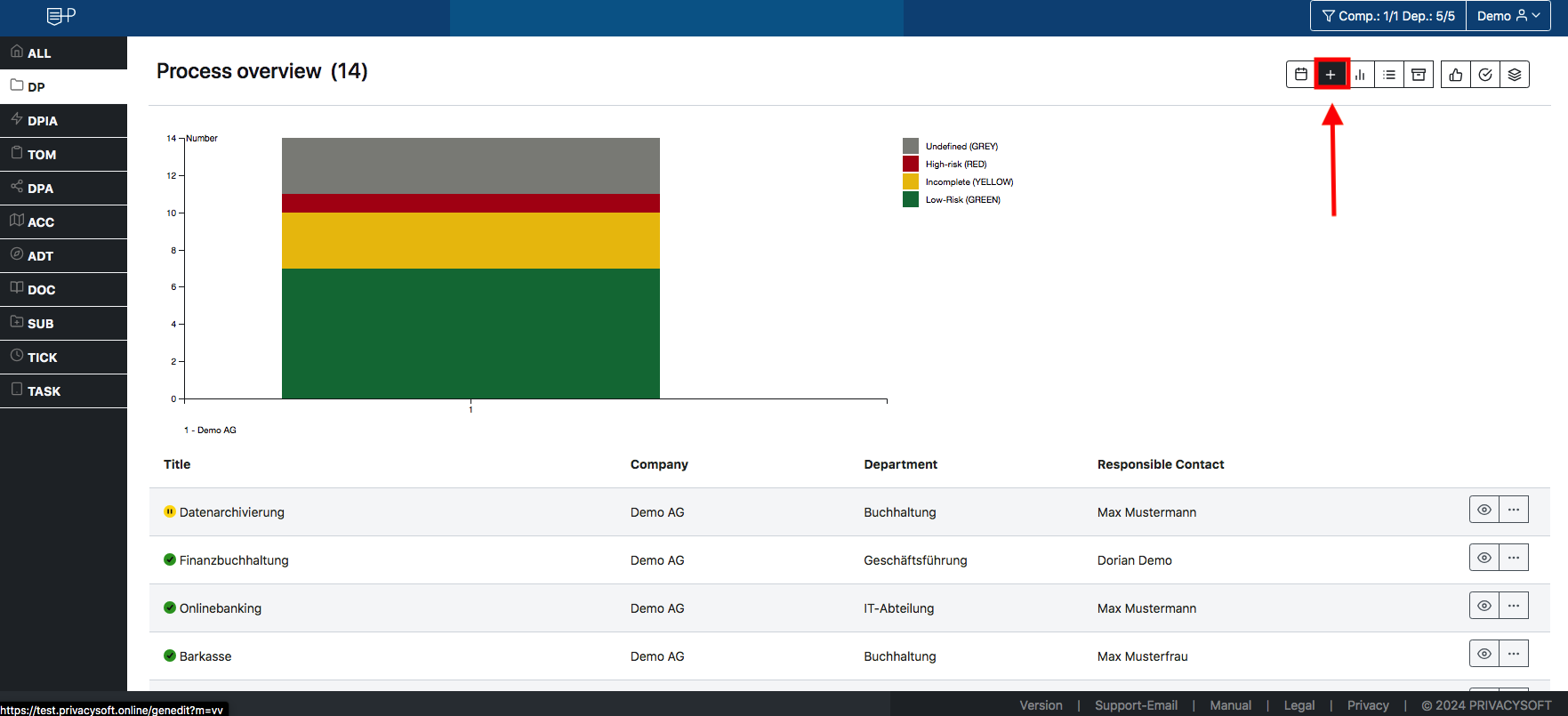
In the first step of the creation wizard, select the processing template. For an individual new DP, now select a standard template to record a new processing operation: "GDPR processing activities | Standard in english (#13v10 - recommended)" You can choose between the German, English and French versions. There are also some completed sample templates available for certain processing activities, which only need to be adapted to your internal processes.
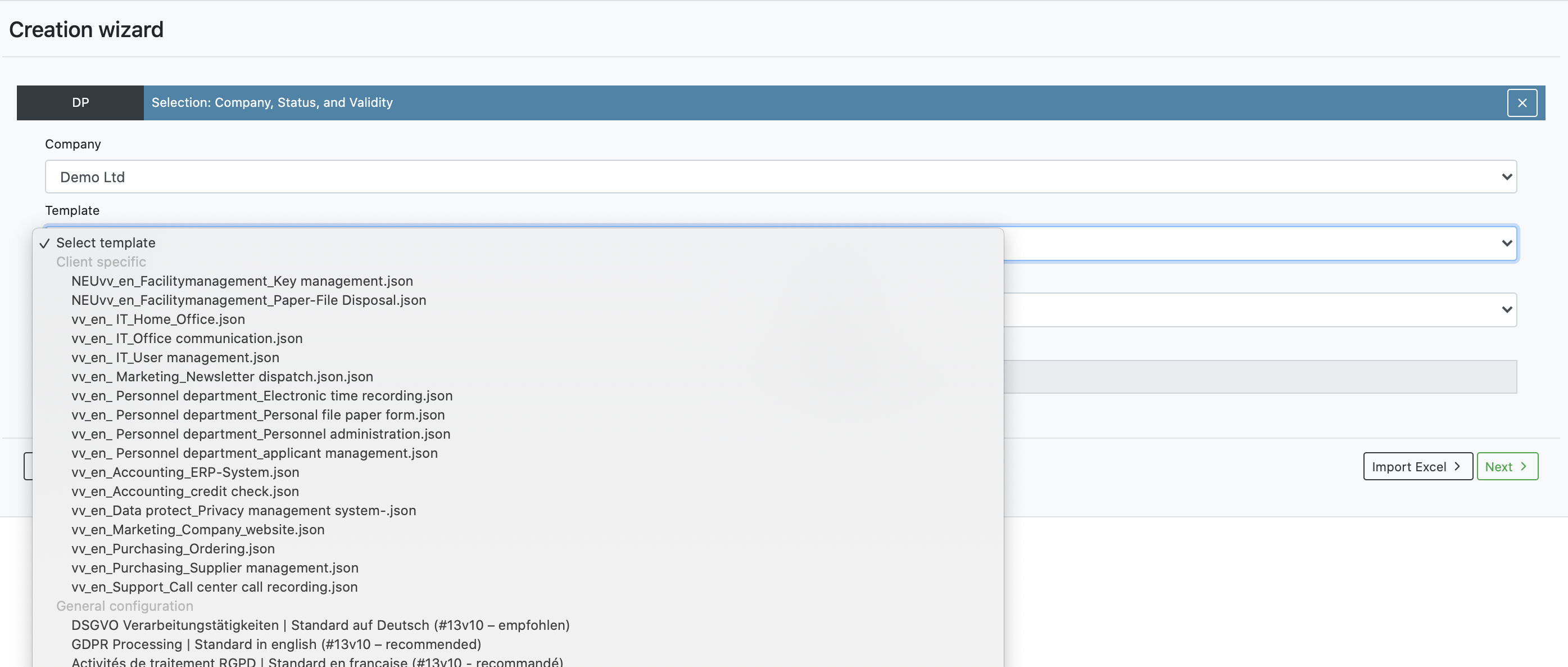
In the next step you can specify the name, department and responsible contact of the processing.
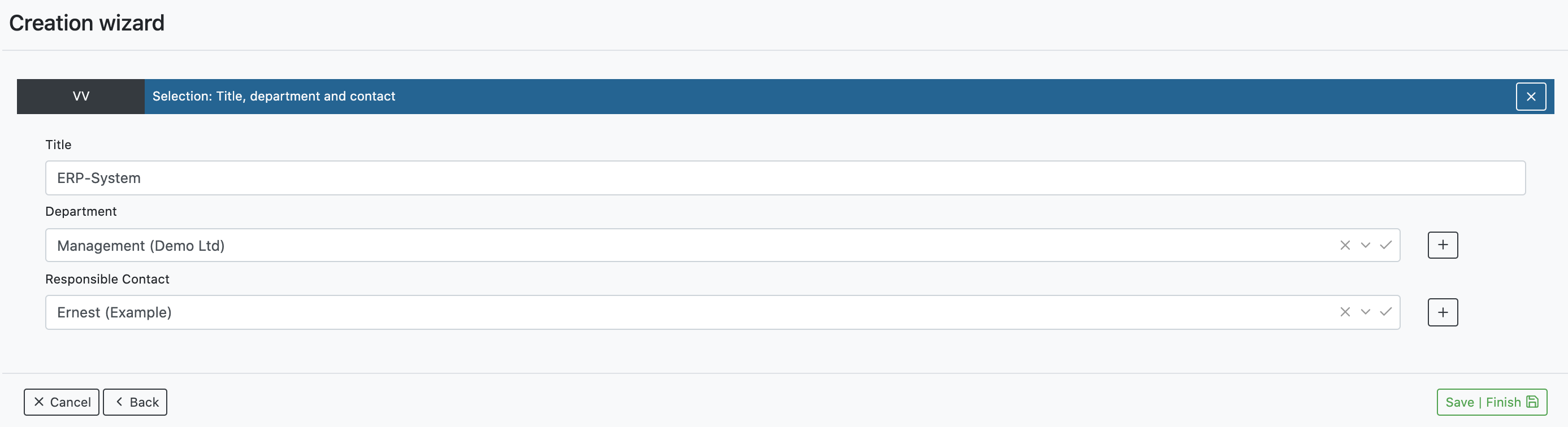
The processing is now created and you can fill in the description, purpose, etc.
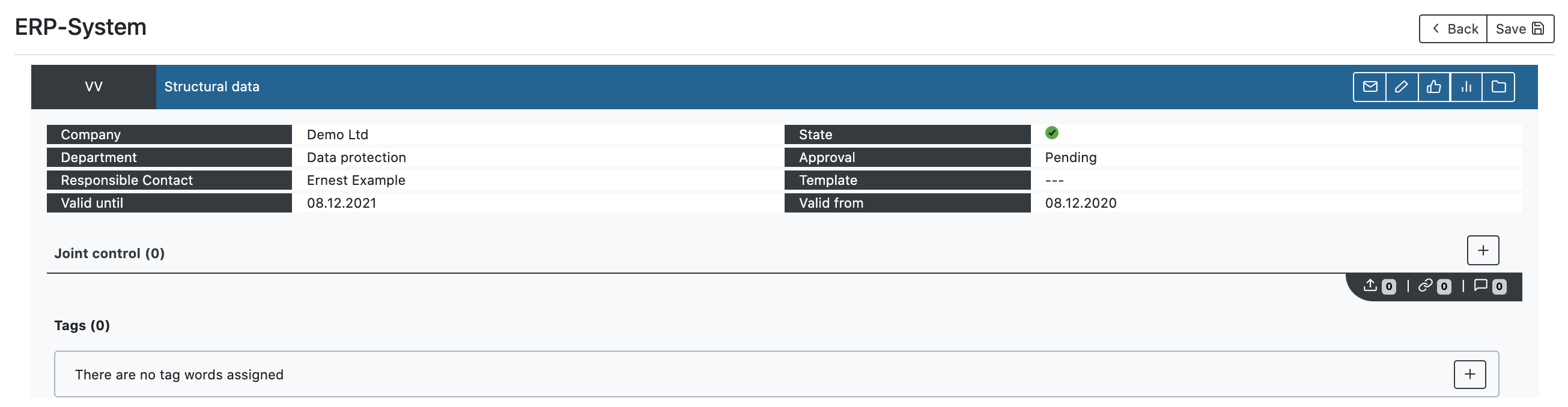
Evaluation of a DP¶
The evaluation of all documents in Privacysoft, including the DPs, can only be carried out by a person with the DPO user role. To assess a processing activity, carry out the following steps:
First click on the thumb symbol in the line of structural data.
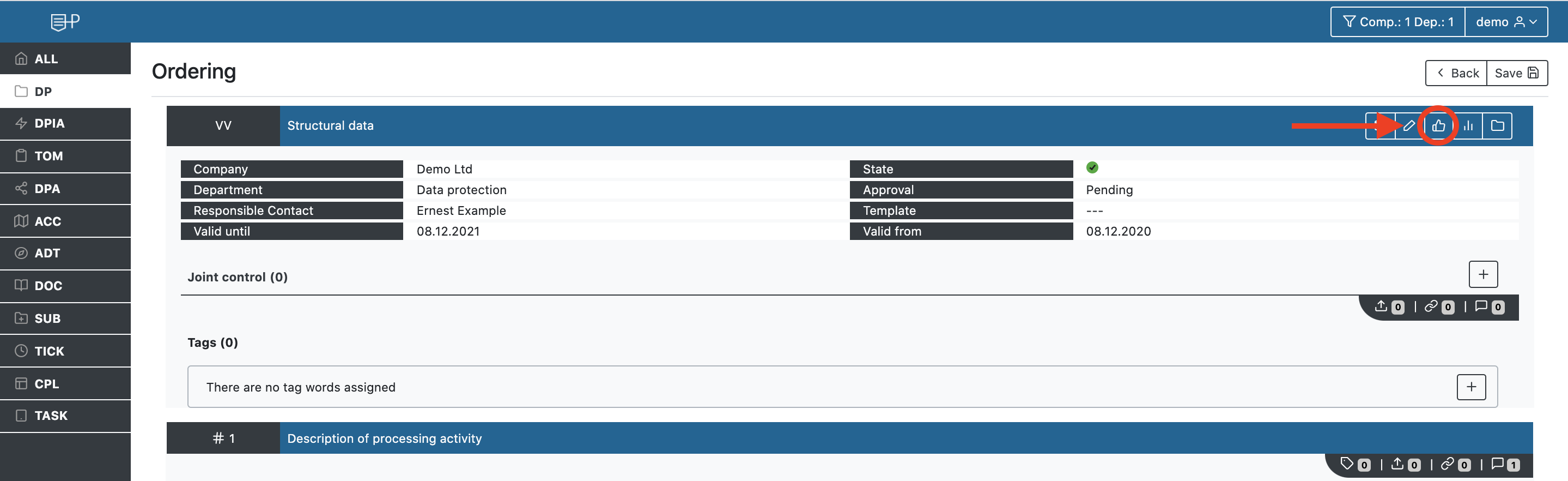
There you select the desired overall status, you have the choice between:
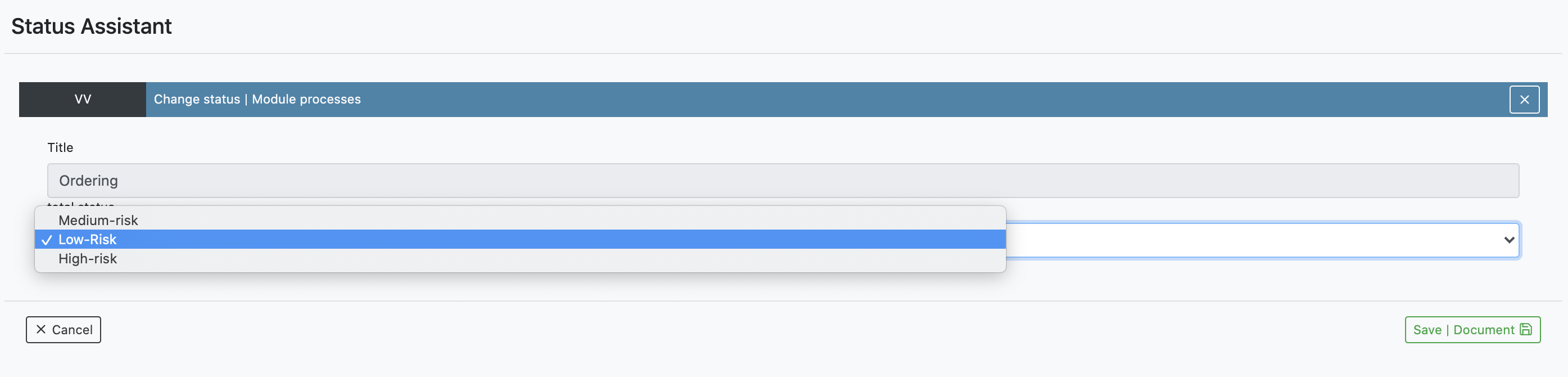
- Incomplete
- Low-Risk
- High-Risk
- Undefined
After finishing with [Save|Document], the document has the selected evaluation status.

Delete/archive DP¶
Processings cannot be deleted but can be archived. To do this, go to the processing (pencil icon)
{: loading=lazy }
and set the document status there from "active" to "archived".
{: loading=lazy }
{: loading=lazy }
Attachment of a data protection impact assessment¶
If you reach a critical value (red) at point 13 in the risk assessment or the processing is blacklisted by the supervisory authorities, a data protection impact assessment must be performed. Start the installation by clicking on the DSFA icon in the upper right corner:
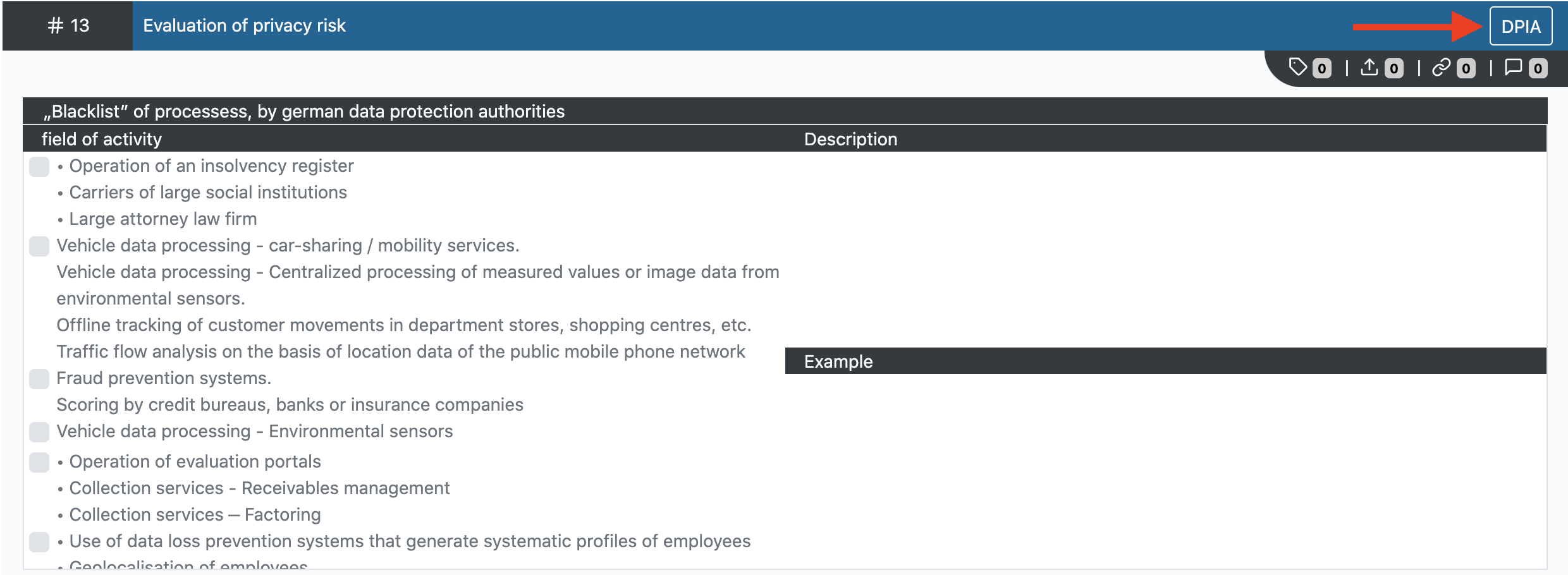
For more details on how to create a DSFA, see the Privacy Impact Assessment section.
Visibility - Findability¶
If you can't find your DP and also can't see it in the list, it is most likely due to the filter settings, for more details see our chapter Filter.
Additional values for module DP¶
You have the possibility to submit or link your processing activity with further data.
The entry point of these so-called additional values is the dark gray button field:

Here you can find the icons for keywords, attachments, links and comments. On the document level the keywords are displayed below the button field, on the question level the same button field is used, but with an additional button for the keywords.
Reporting¶
A report on one or more DPs can be output via the Report Wizard.