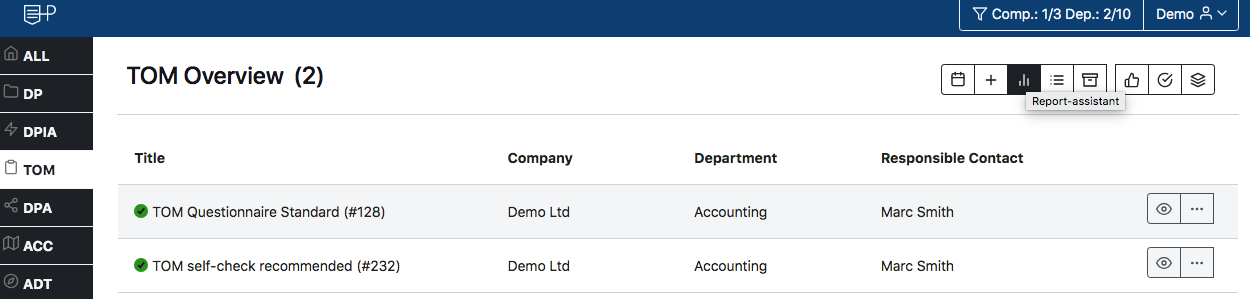TOM¶
You can access the TOM module via the side menu or in the TOM overview section.
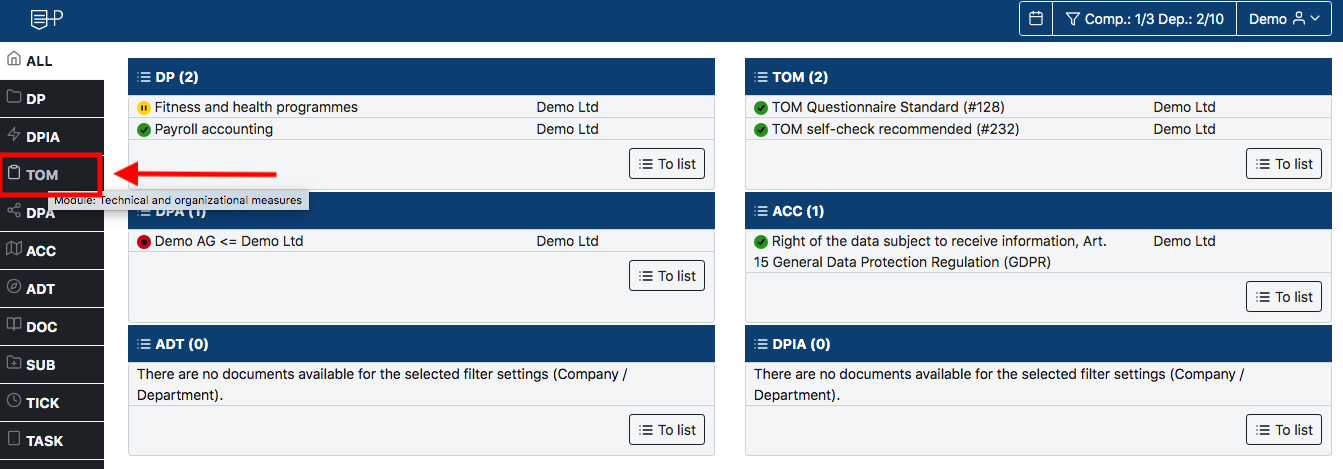
Attachment¶
You can create a new one by clicking the [+] button.
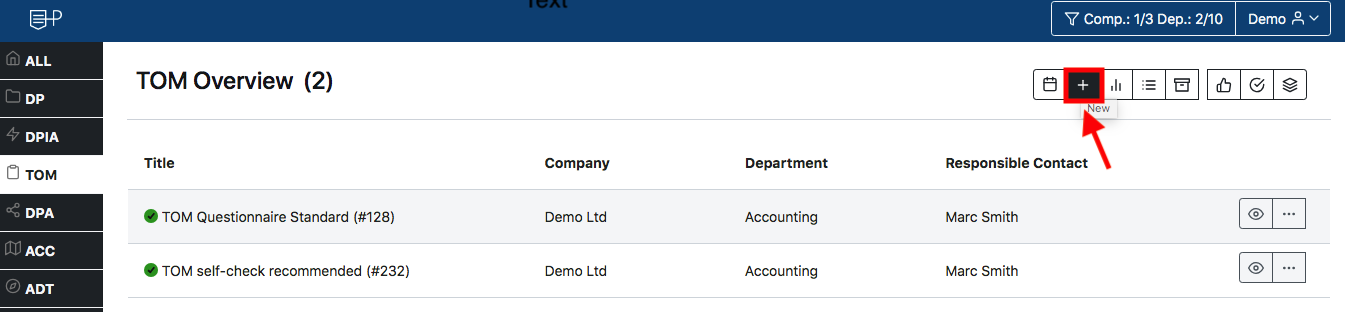
In the first step, select the company for which you want to create the TOM questionnaire and choose the desired template. The questionnaire is available in three lengths: short (45 questions), medium (128 questions), and long (379 questions), in both German and English. Additionally, a new questionnaire called 'TOM Self-Check Recommended' (232 questions) is available, based on the good practice template of the Bavarian State Office for Data Protection Supervision. You can also set the release status, document status, and validity period here.
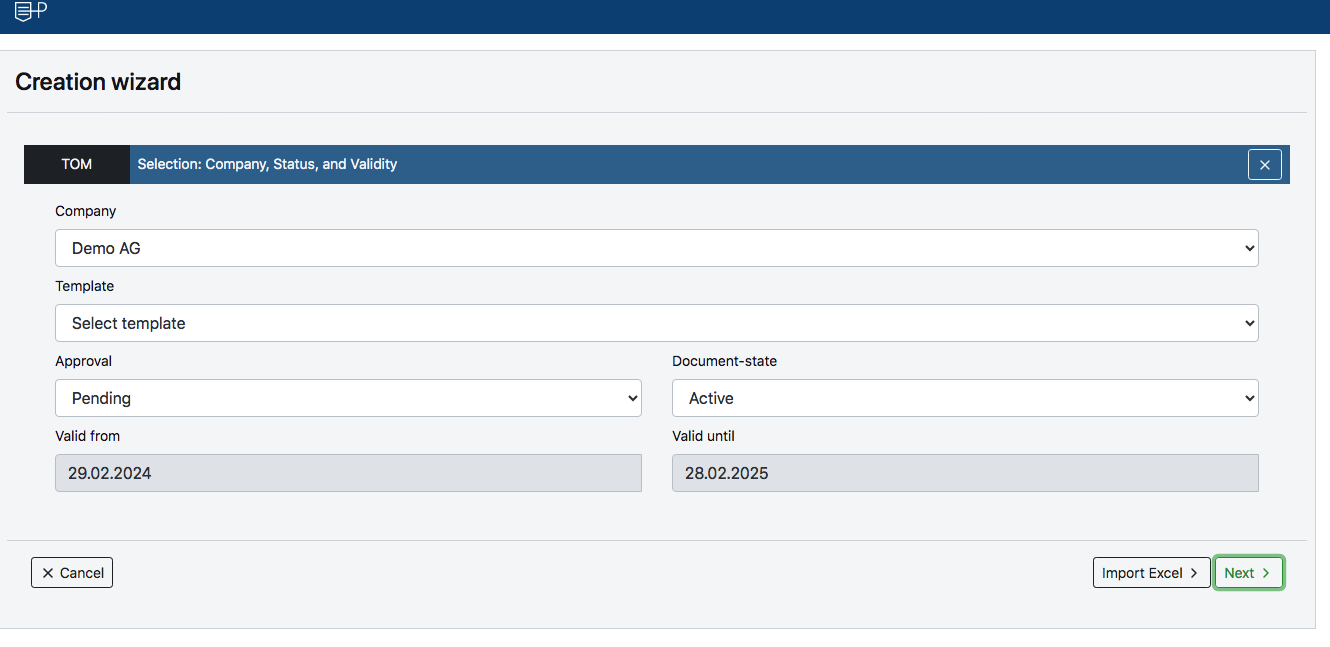
In the next step you can define the name of the TOM questionnaire, as well as determine the associated department and the responsible contact. With Save | Exit the TOM questionnaire is created and you can answer and rate the questions, provided that your user is assigned to the corresponding rights group.
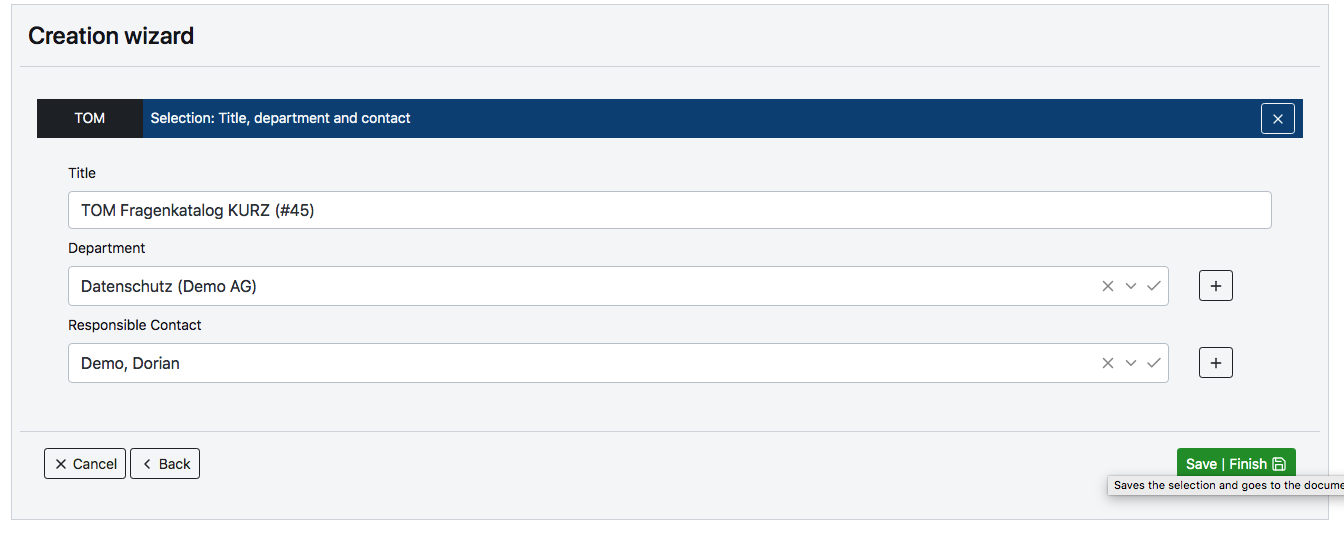
After creating the TOM questionnaire, you can begin answering the questions by clicking on them. The data protection officers have a field for evaluation with a free text field stored here.
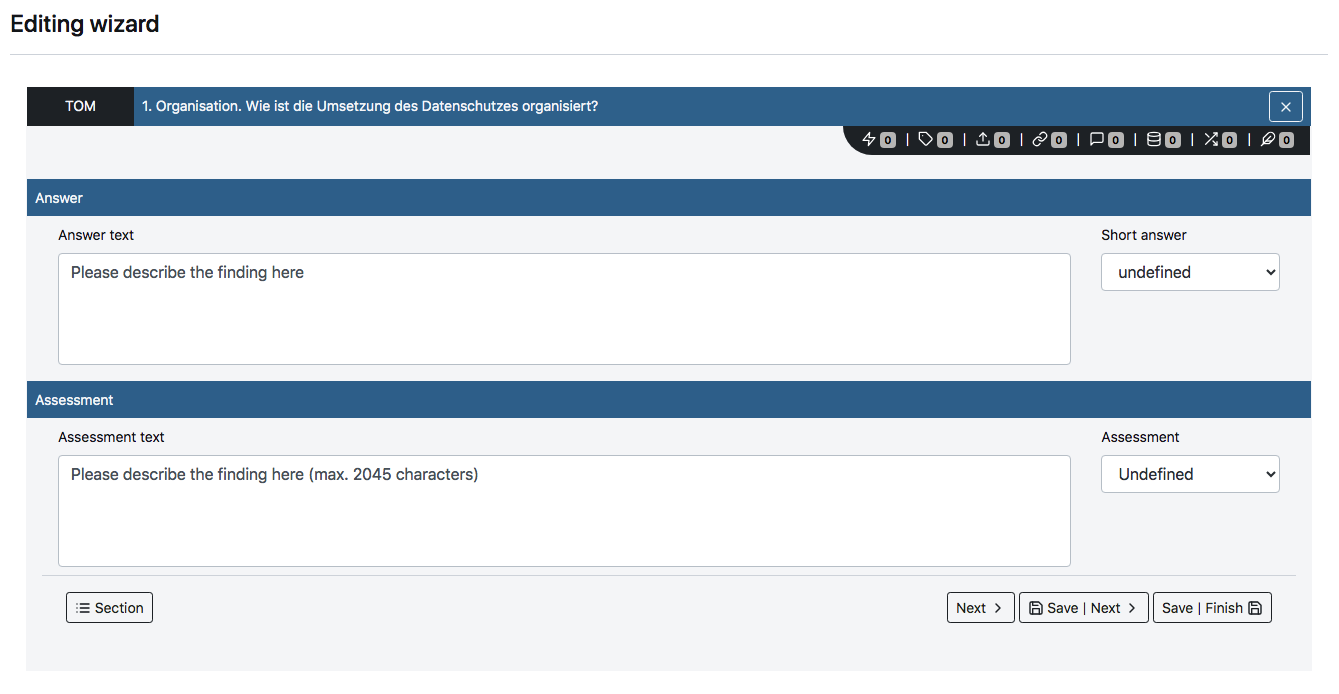
Reference
If you have created a TOM module that is not listed, first check the Filter settings. Activate the department where the TOM module was just created.
Evluation of a TOM¶
To evaluate a TOM, carry out the following steps.
Click on the thumb icon in the structural data row first.
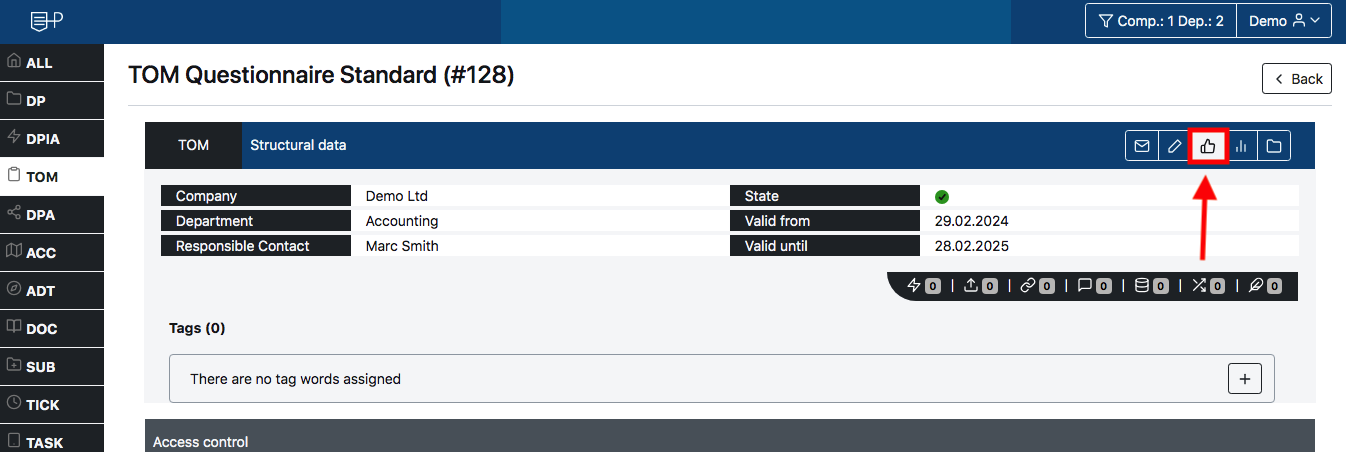
Select the desired overall status from the available options.
- Incomplete
- Low-Risk
- High-Risk
- Undefined
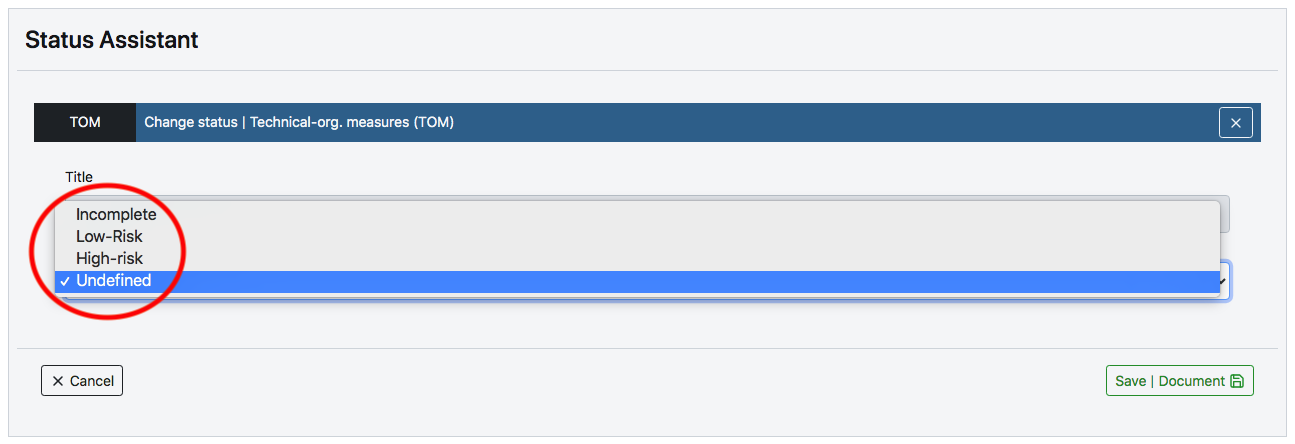
After finishing with [Save|Document], the document has the selected evaluation status.
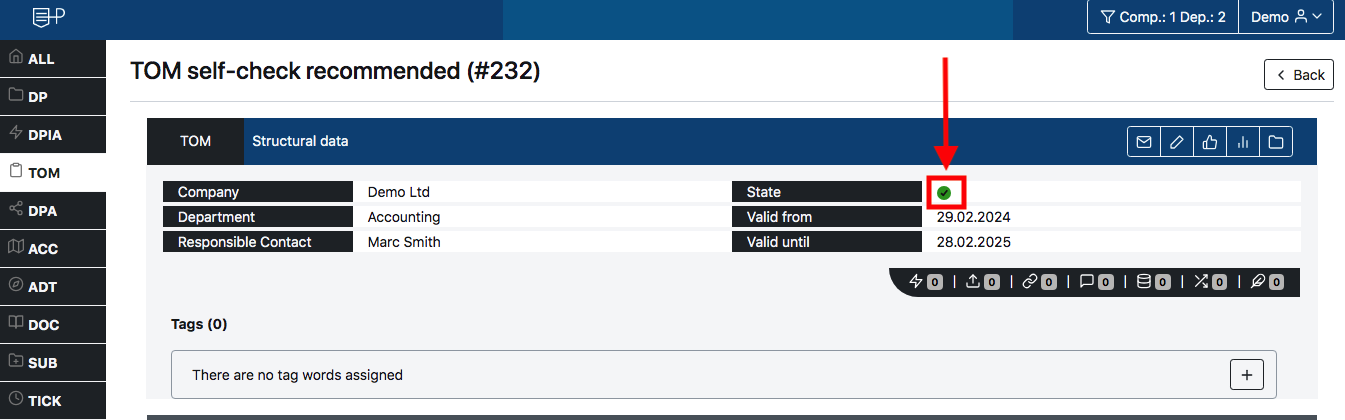
Delete/archive TOM¶
TOM catalogues cannot be deleted, but they can be archived. However, files uploaded to TOM or other documents in PRIVACYSOFT can be permanently deleted. For more information, see [Attachments]+(../adds/delete_attachments/index.md).
For archiving, go into edit mode via the three-dot menu in the list view or in the document itself via the (pencil icon): 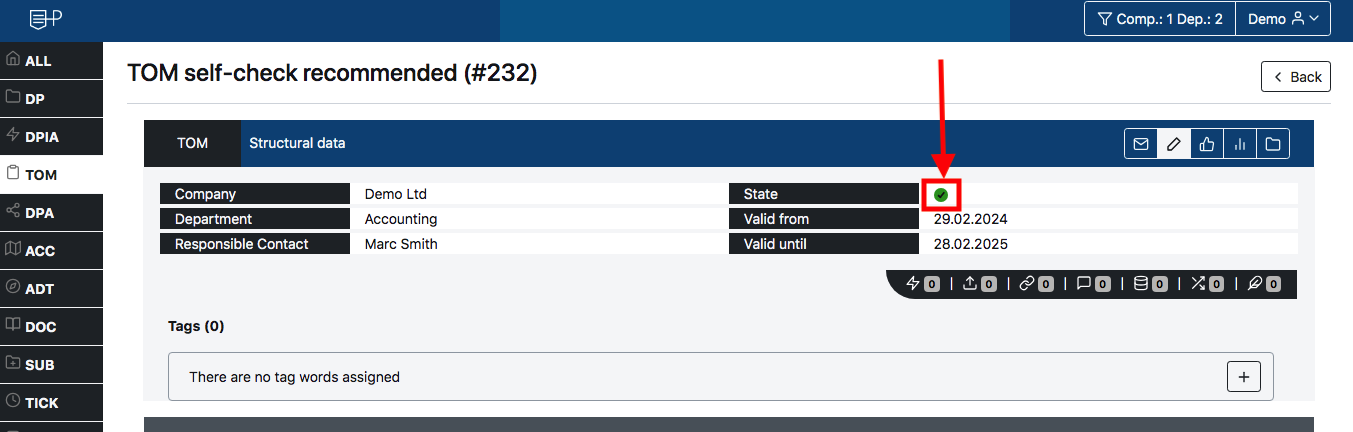
and set the document status there from "active" to "archived". 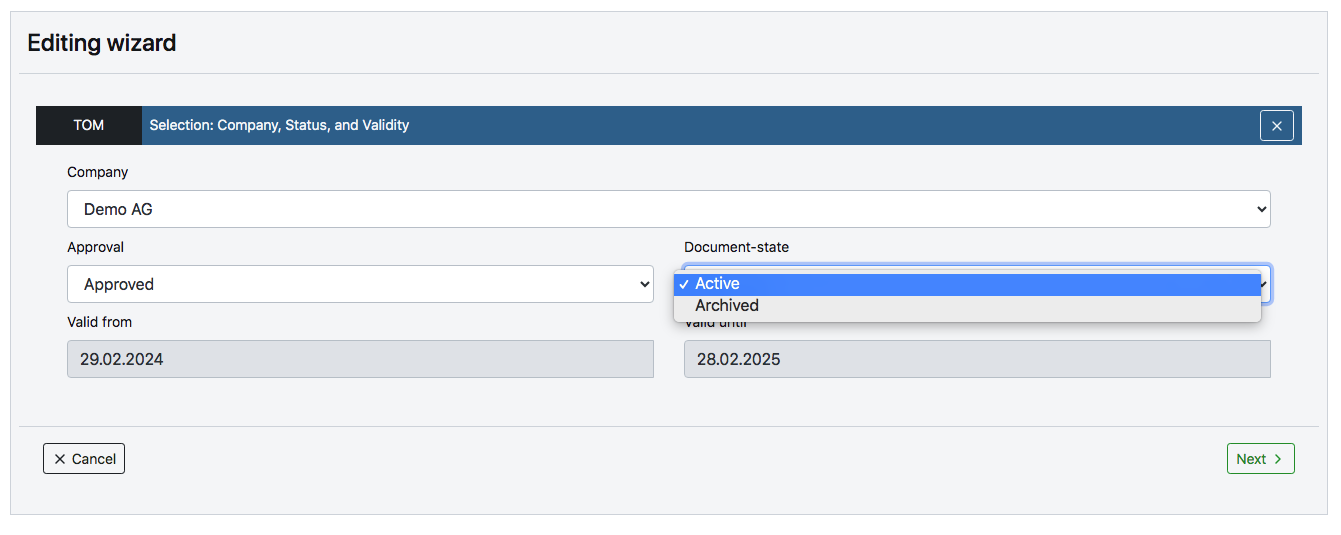
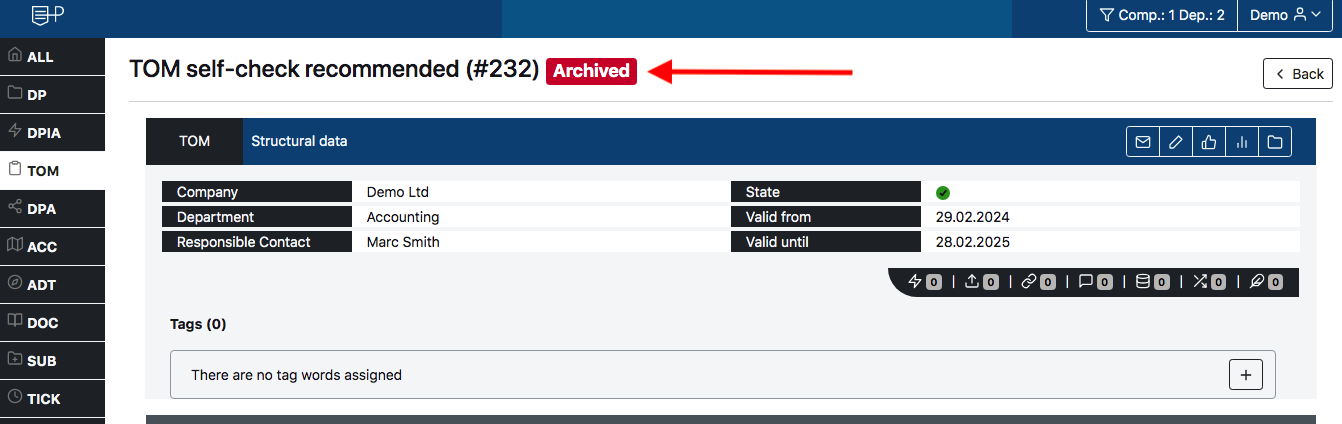
Copy TOM¶
To copy a TOM, carry out the following steps:
- Open the TOM module and select the TOM to be copied from your list. Click on the three-dot icon and select the 'Copy' option.
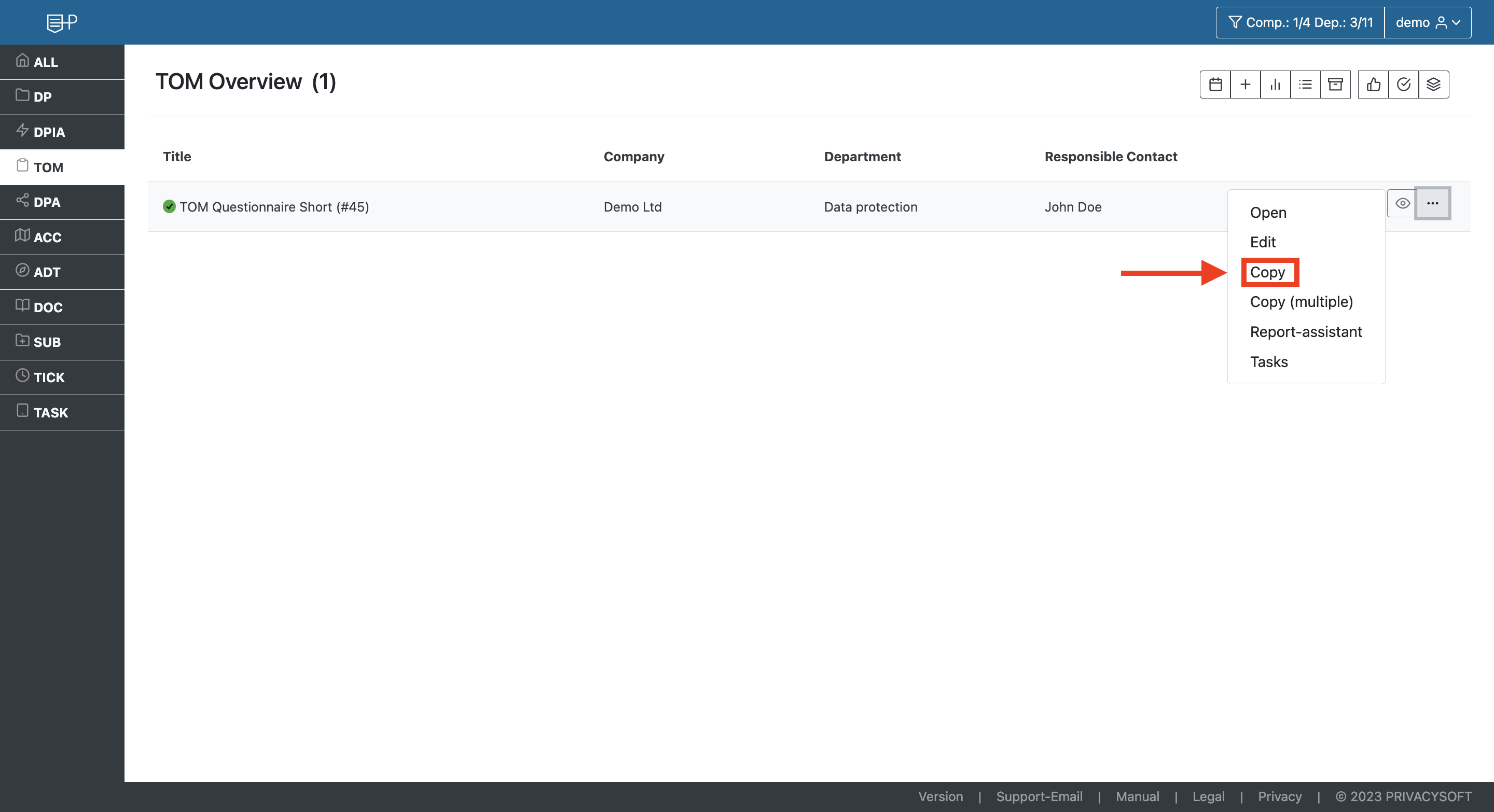
- Give the copy a name and click on next.
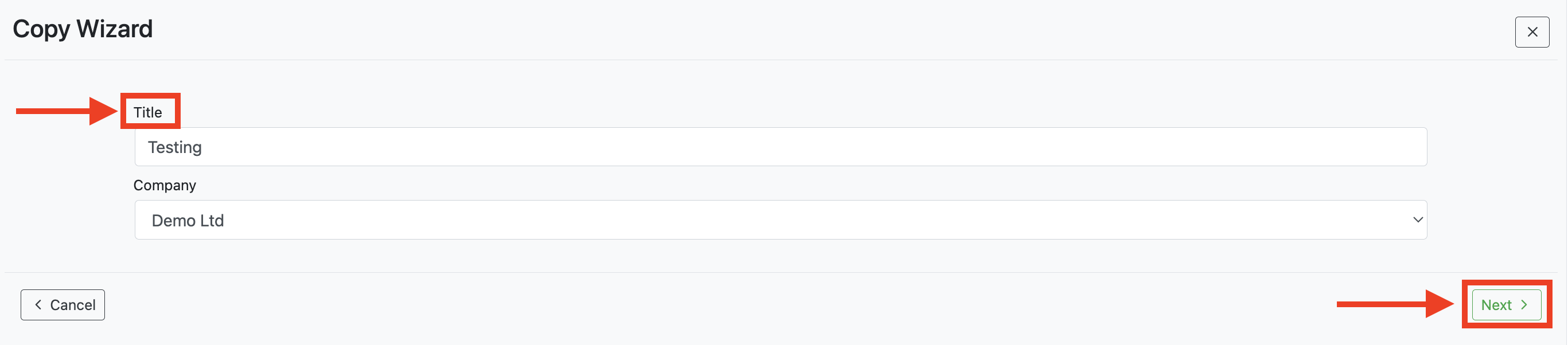
- Select the department and the persons responsible for the processing activity. Then click on 'Next' again.
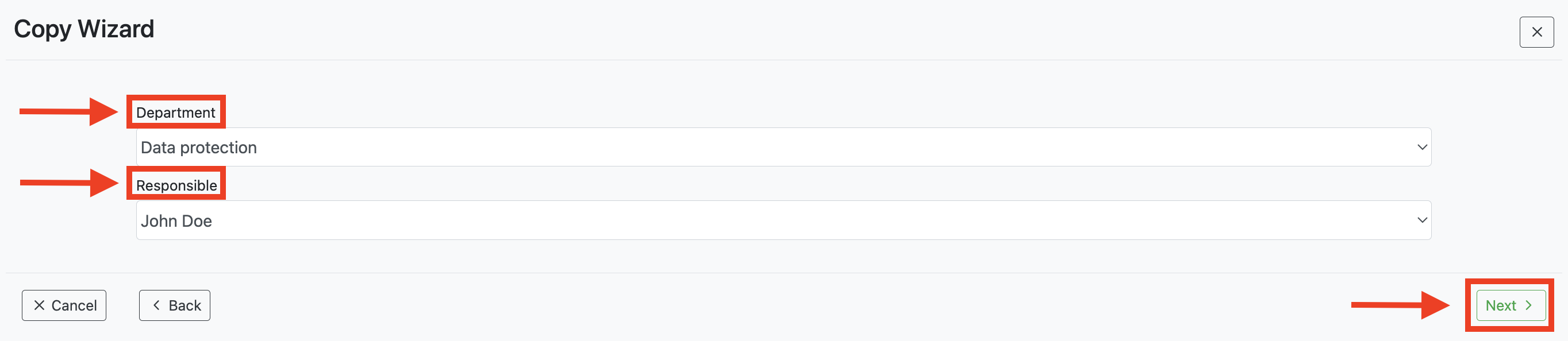
- Before you click on Save, you must select whether you want to retain the creator of the original document.

Visibility - Findability¶
If you cannot locate your TOM questionnaire or it is not visible in the list, it is likely due to the filter settings. For further information, please refer to our chapter. Filter.
Reporting¶
A report on one or more TOMs can be generated using the Report Wizard.