Tickets and compilations¶
The ticket system allows you to transfer tasks to other PRIVACYSOFT users via email. You can also invite individuals without a user account to tasks in PRIVACYSOFT by sending them a registration link with the ticket. This link will enable them to create a guest account that only grants access to the assigned tasks. An invited person's user access with the role of 'guest' can be upgraded to full access by an administrator at any time.
For these tasks, parts of documents or entire documents from the "VV", "TOM" and "Audit" modules can be compiled.
The compiled tasks can be sent to the desired addressees by email with a ticket.
compilation of a new task¶
To access the tasks overview, navigate to the Tasks section through the People menu located in the upper right corner.
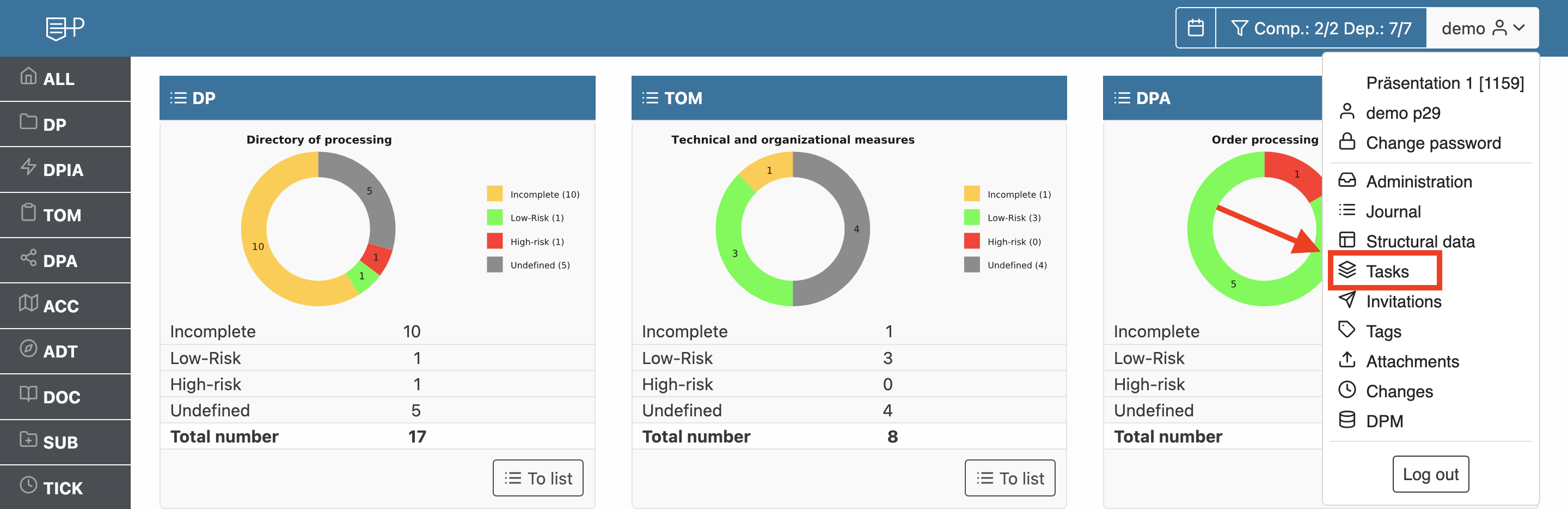
To create a new task, click on the [+-icon].

Alternatively, compilations can also be created in a TOM questionnaire, processing or audit using the [post icon].
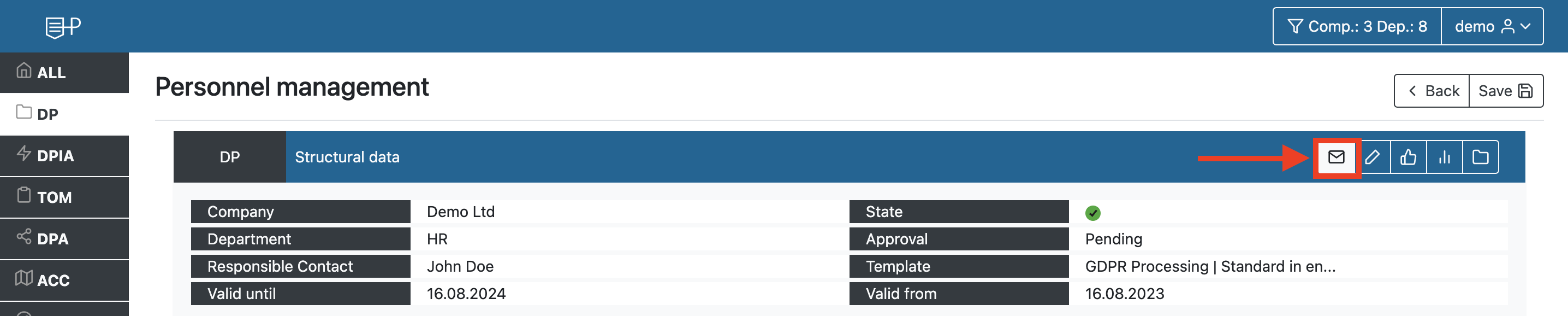
To begin compiling the task, choose the module from which you wish to add a document or document parts.

In the second step, you can add questions individually or in groups by using the arrow buttons or by dragging and dropping them into a partial questionnaire. Remember to name the questionnaire. The system will automatically add it to the task.
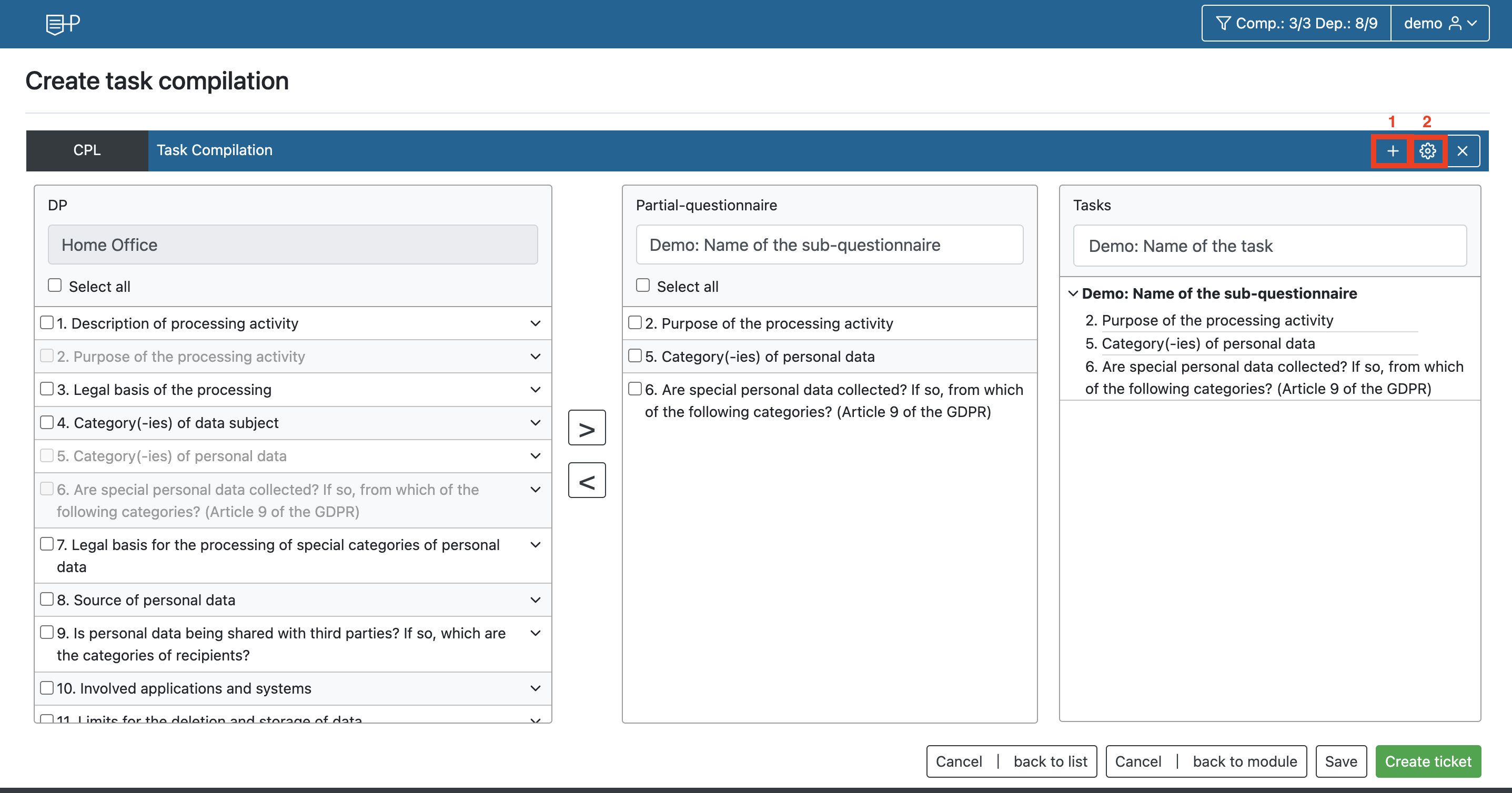
Afterwards you can add another sub-questionnaire from a document to the task via the [+]-symbol (1) or edit the task further via the [gear] symbol (2).
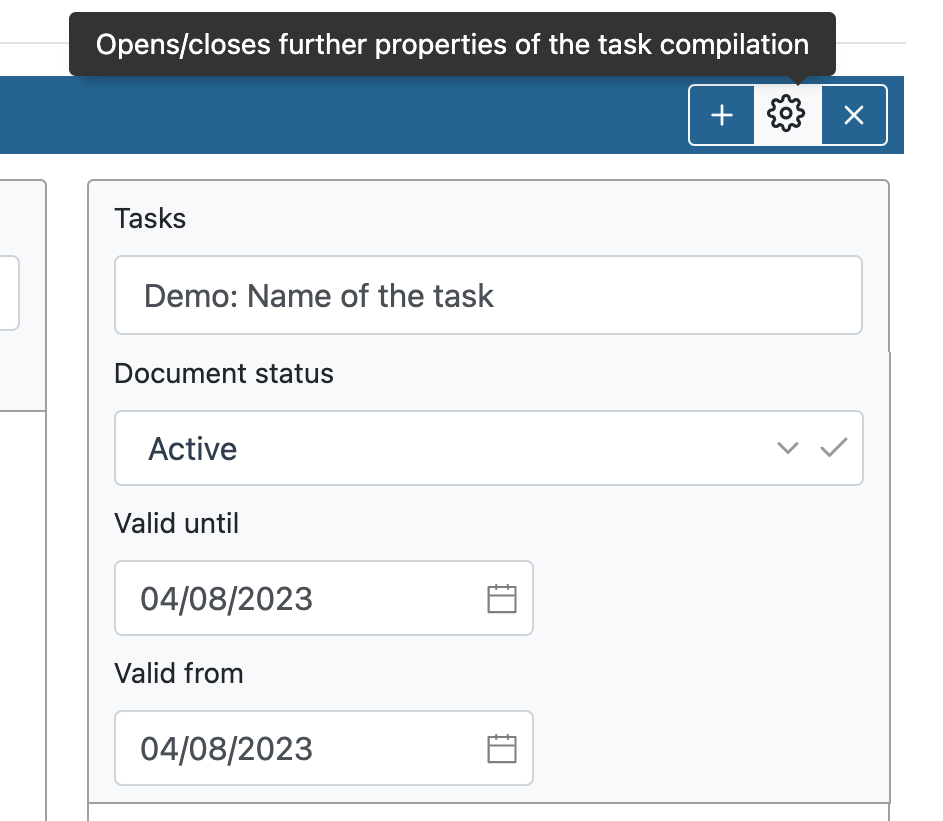
After completing the task, you can save it to edit later or submit a ticket immediately.
create ticket¶
You can edit your ticket in the next step. Refer to the table for information on the fields.
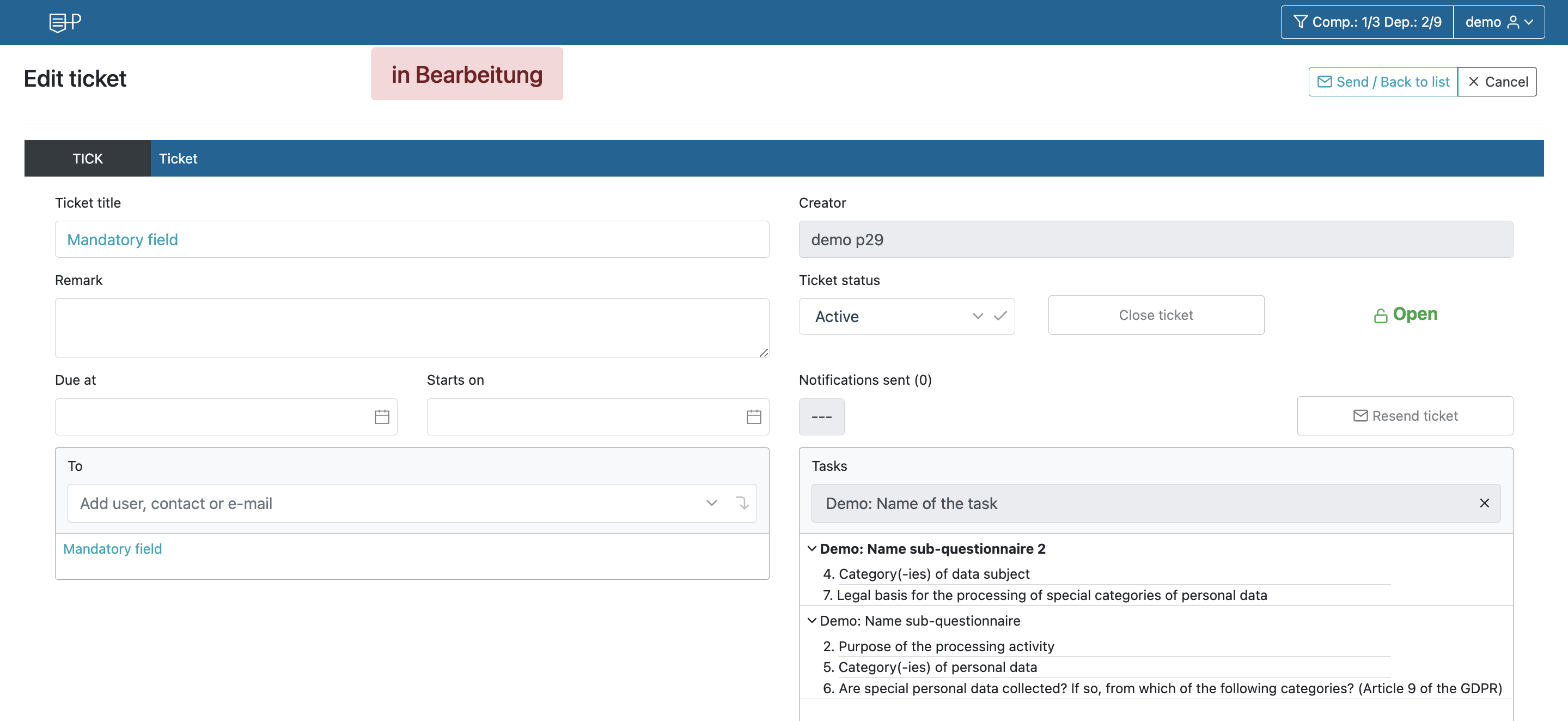
| Field | Description |
|---|---|
Ticket name | |
Comment | Here you can add a comment to the ticket to enter further instructions to the agents. |
To | Here you can define addressees of the ticket. You can invite persons who already have user access as well as persons without access. Persons already created as contact in PRIVACYSOFT can be selected directly, but e-mail addresses can also be entered directly into the addressee field. If you want to invite a guest by e-mail, confirm the entered e-mail address with the Enter key. These persons will also receive a registration link for user creation with the ticket e-mail. |
Ticket status | Here you can archive or reactivate the ticket. |
Open | Here they can see the processing status, once the ticket is created, it can be closed by the invited or the creating person. In case of a change of this status from one side, the other person involved will be notified about the status change by e-mail. |
Notifications sent | Once they have sent the ticket for the first time, you will see here the number and date of the last sending. |
Tasks | Overview of the compiled tasks. If you have not created a task yet, click Create to compose a task. |