SUB¶
Setting up a message option¶
The Submission module allows individuals without user access in Privacysoft to submit processing requests, ACC executions (such as data breaches), or other requests to the DPO. Notifications can be set up within the module. To access the module, click on SUB in the side menu.
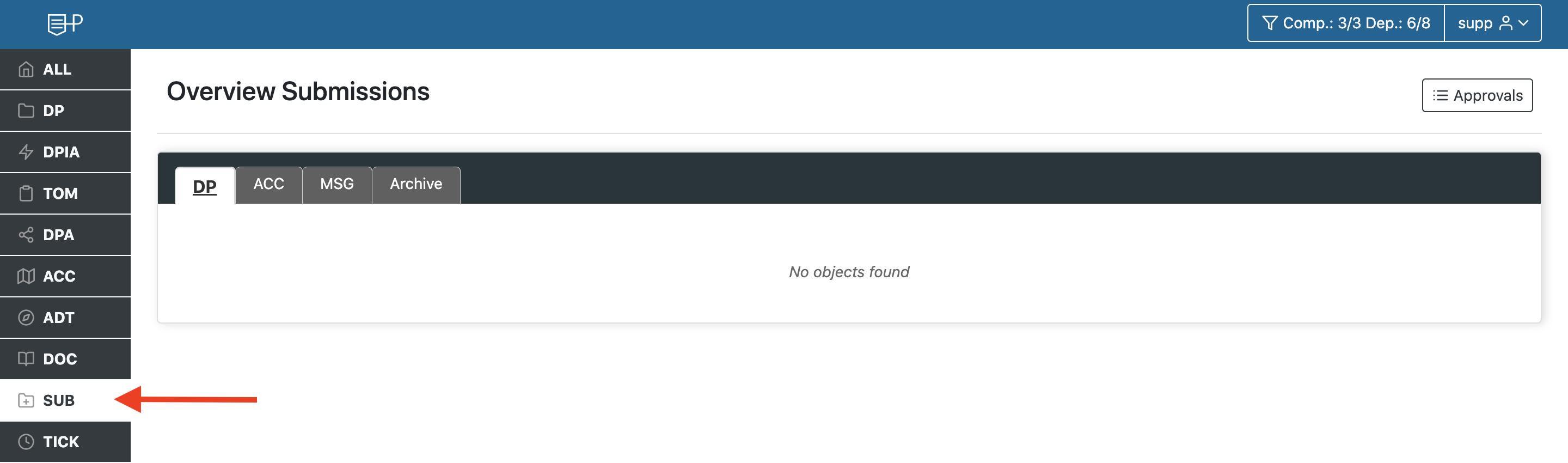
Clicking on this button will take you to the overview page. If you haven't set up any messages yet, this page will be empty. Follow these steps to set up your messages.
You can set up a message option via Releases (1):
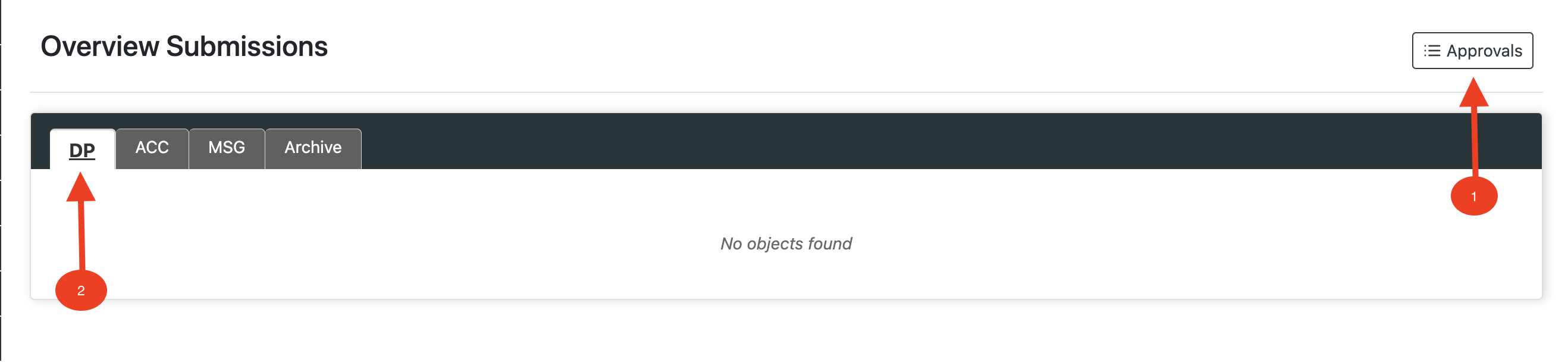
Via (2) you can set for which modules the received messages are displayed.
To create a new message, click the [+] button on the right.

In the first step of the creation wizard you can select the client company for which you want to create a report.
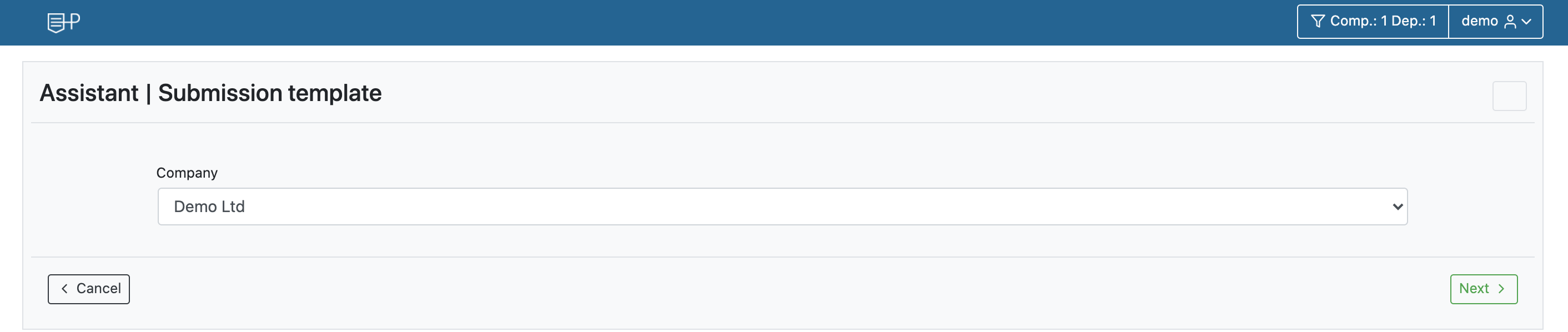
In the second step, you can define the message name and sorting number to determine the order of display for multiple message options. The type of notification created depends on the selected reference document. For reporting a processing activity, select the GDPR Processing Activities/Standard template in German (#13v9-recommended). You can choose pre-filled templates like Network Protection to report processing activities. To report executions and actions in the ACC module, create them first in the ACC module. You can also choose to create a 'Request to the DPO'.
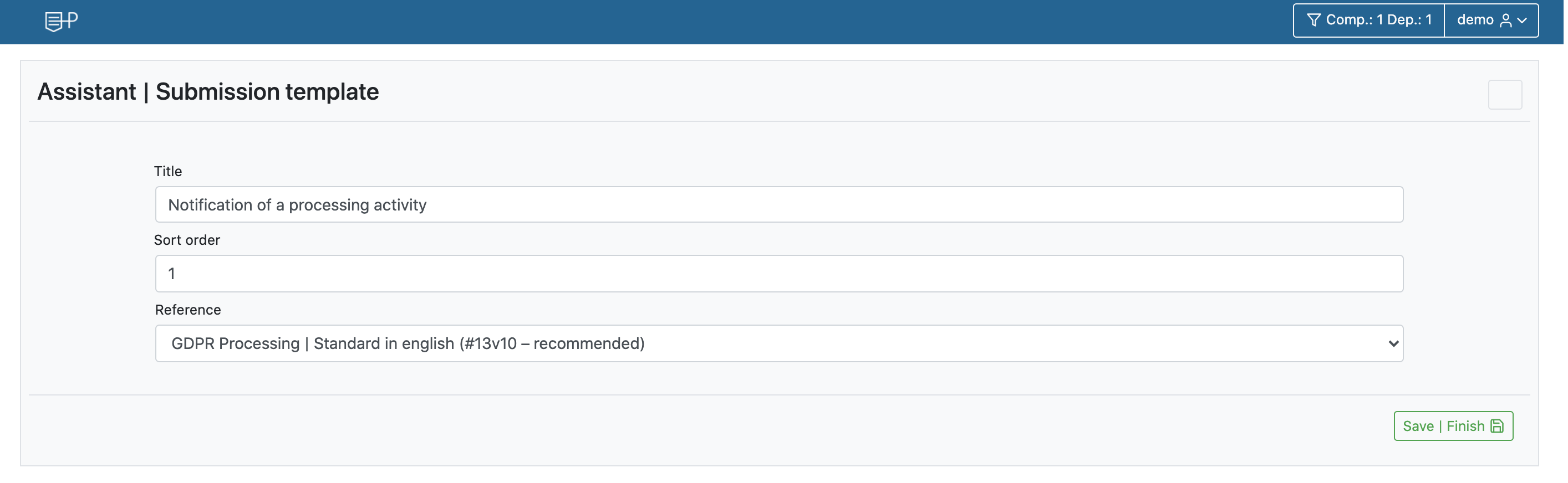
Message link (SUB Link)¶
After setting up the first message option, the message link will appear on the structure data page. To access the structure data, open the user menu and click on the link under the associated company. This link can now be accessed by anyone, even without user access to PRIVACYSOFT. See below for an example.
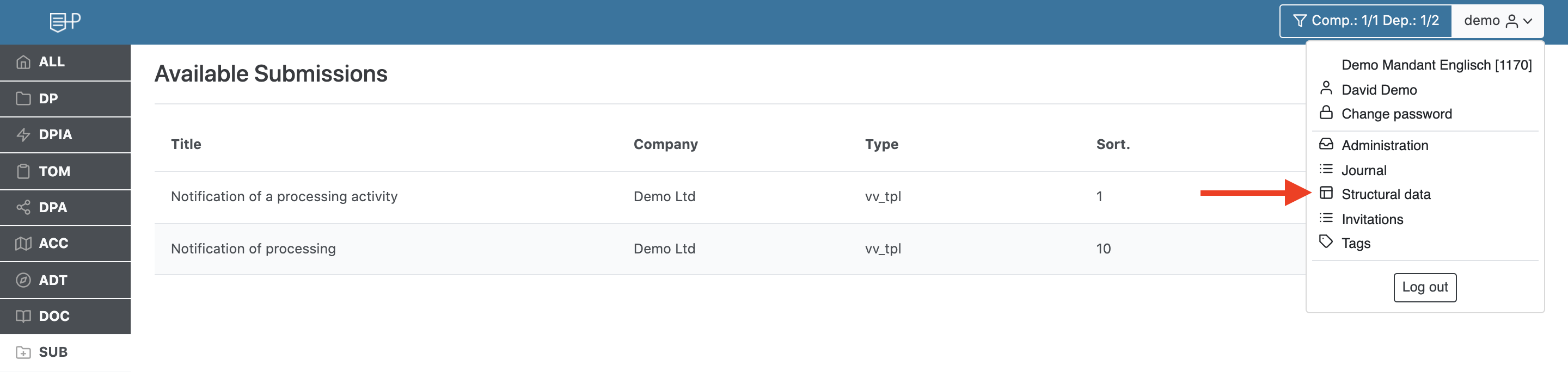
Execute message¶
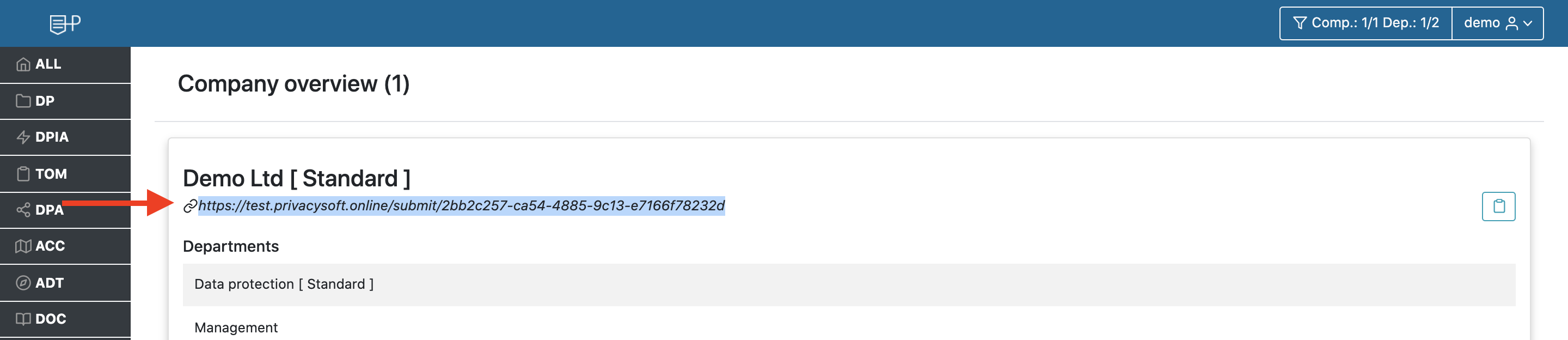
In the notification link, you can choose what to notify the DPO about. We have selected the notification of a processing activity. You must also provide the contact details of the reporting person.
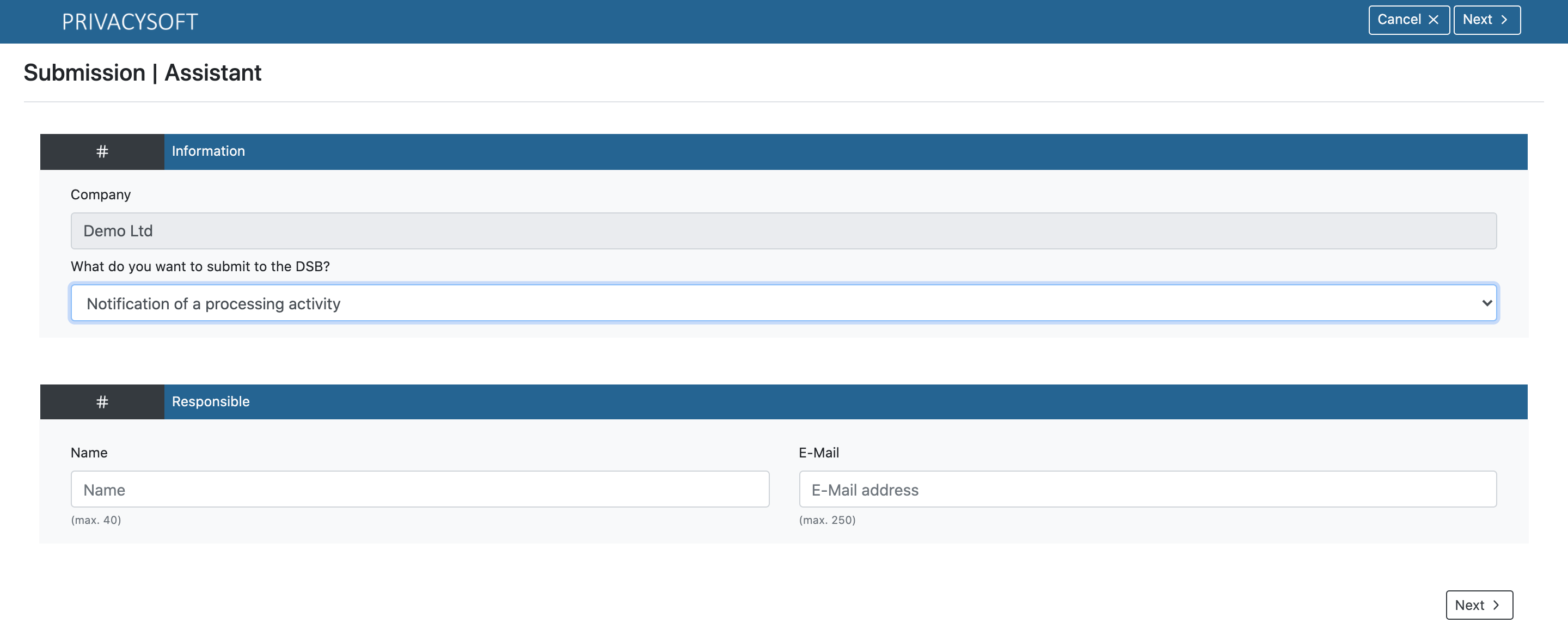
The next step is to describe the processing and report it to the DPO with a short message.
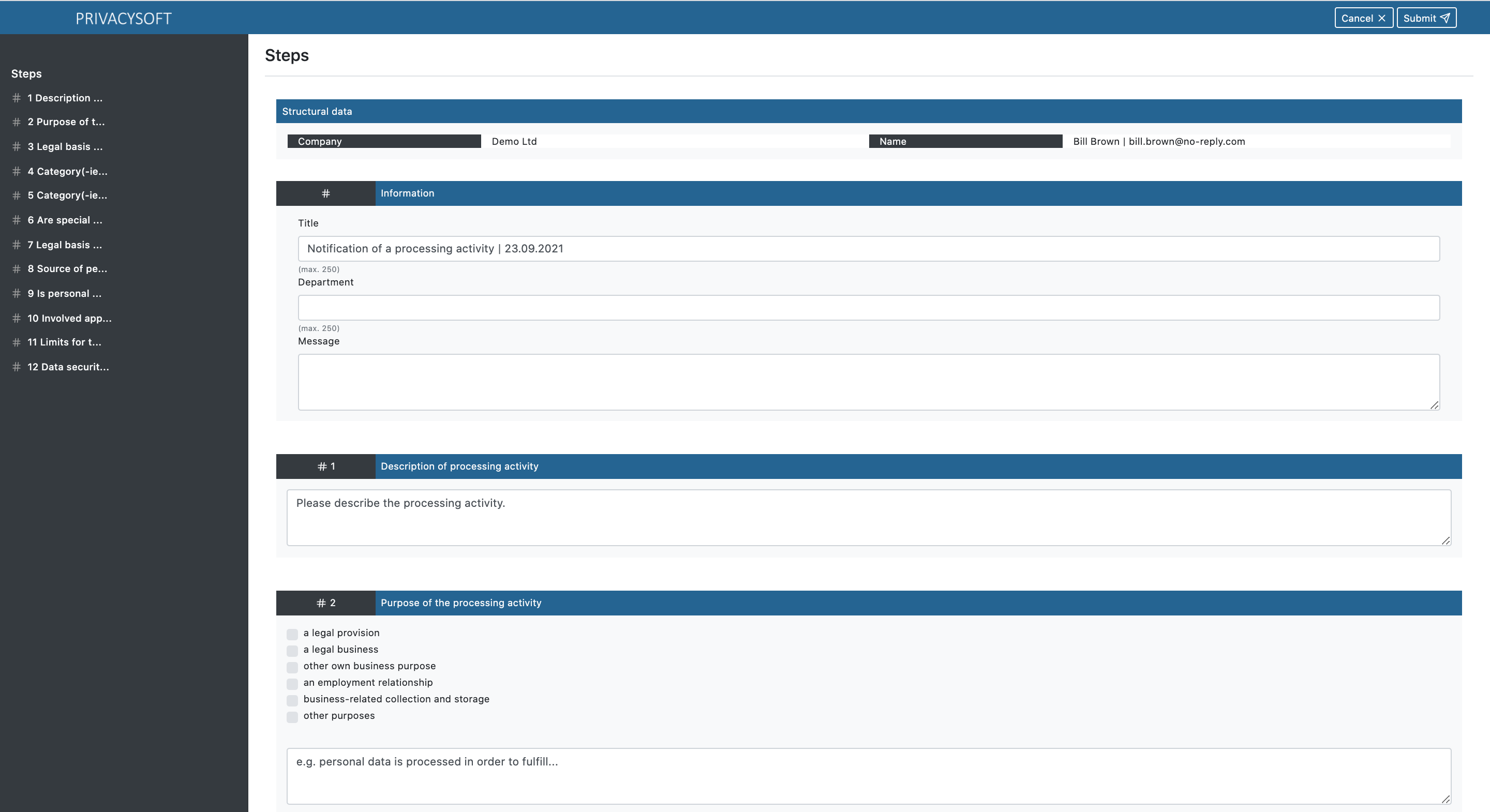
The DPO or ext. DPO at PRIVACYSOFT, who is responsible for data protection, is notified by email when a notification is received. It is recommended to test the message before sharing the message link, as email notifications from PRIVACYSOFT may end up in the spam folder of some email programs.
Release messages¶
The Submission module displays received messages. Processing messages can be viewed on the start page, while other messages can be found by switching to the relevant tabs (indicated by the arrow).
To document notified processing in the list of operations, click on the corresponding notification.

If you have now clicked on the message, you can check the content again and either create it in the list of processing operations via (Create processing operation) or delete the reported processing operation. (Discard).