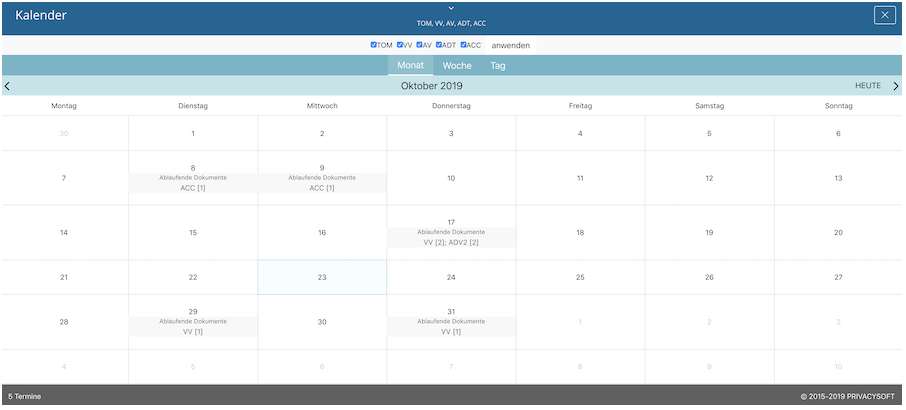Privacysoft User Guide¶
Login¶
You can log in to Privacysoft with your client number, your login name and your defined password.
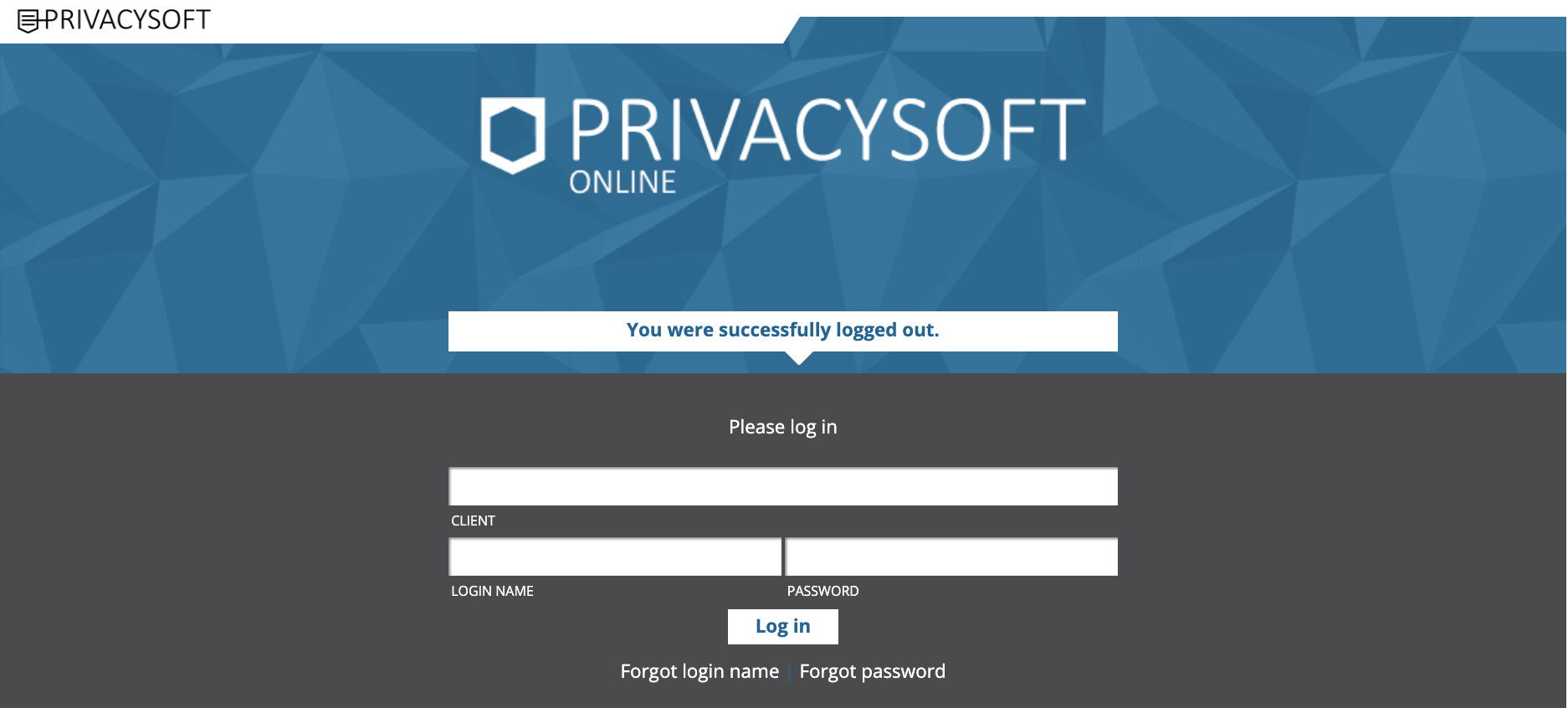
Access blocked¶
If you enter your password incorrectly three times, your account will be temporarily locked for 15 minutes to protect against brute force attacks.
Password lost¶
If you have forgotten your password, click on [forgotten password] on the login screen. By entering your client number and your login name you can have a new password sent to your registered e-mail address. Note: For security reasons, this function can only be carried out once every 120 minutes.
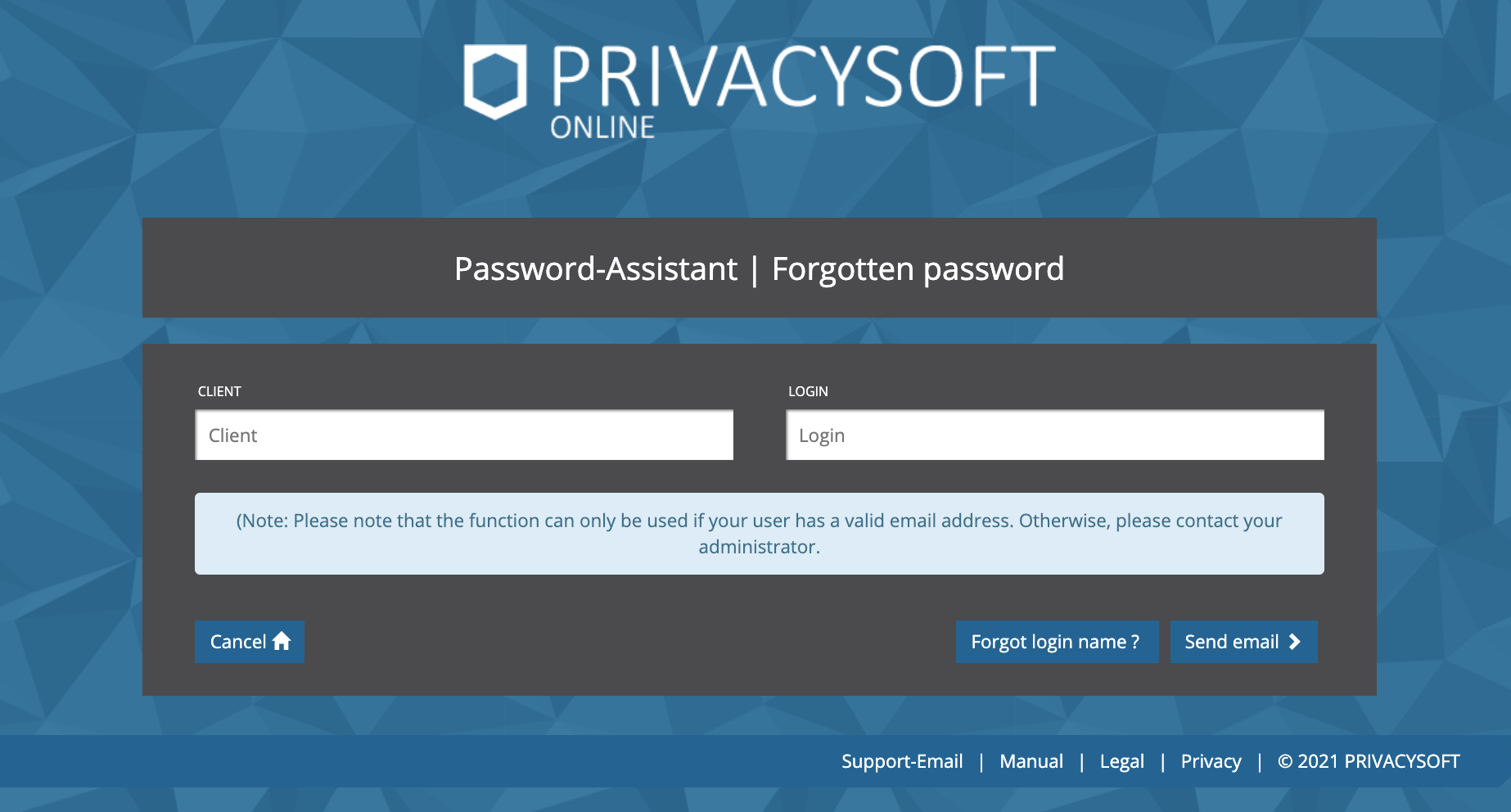
Note
The specification of a valid e-mail address is strongly recommended, since only with this the function password lost can be carried out. If you do not have a (valid) email address on file or do not receive an email, please check your spam folder and contact your administrator. It may also be that you have not entered your login name correctly. If you do not remember your login name, please use the lost login name function.
Login name lost¶
If you have forgotten your login name, click on [Forgot login name] on the login screen. You can have a new login name sent to you by entering your client number and your email address.
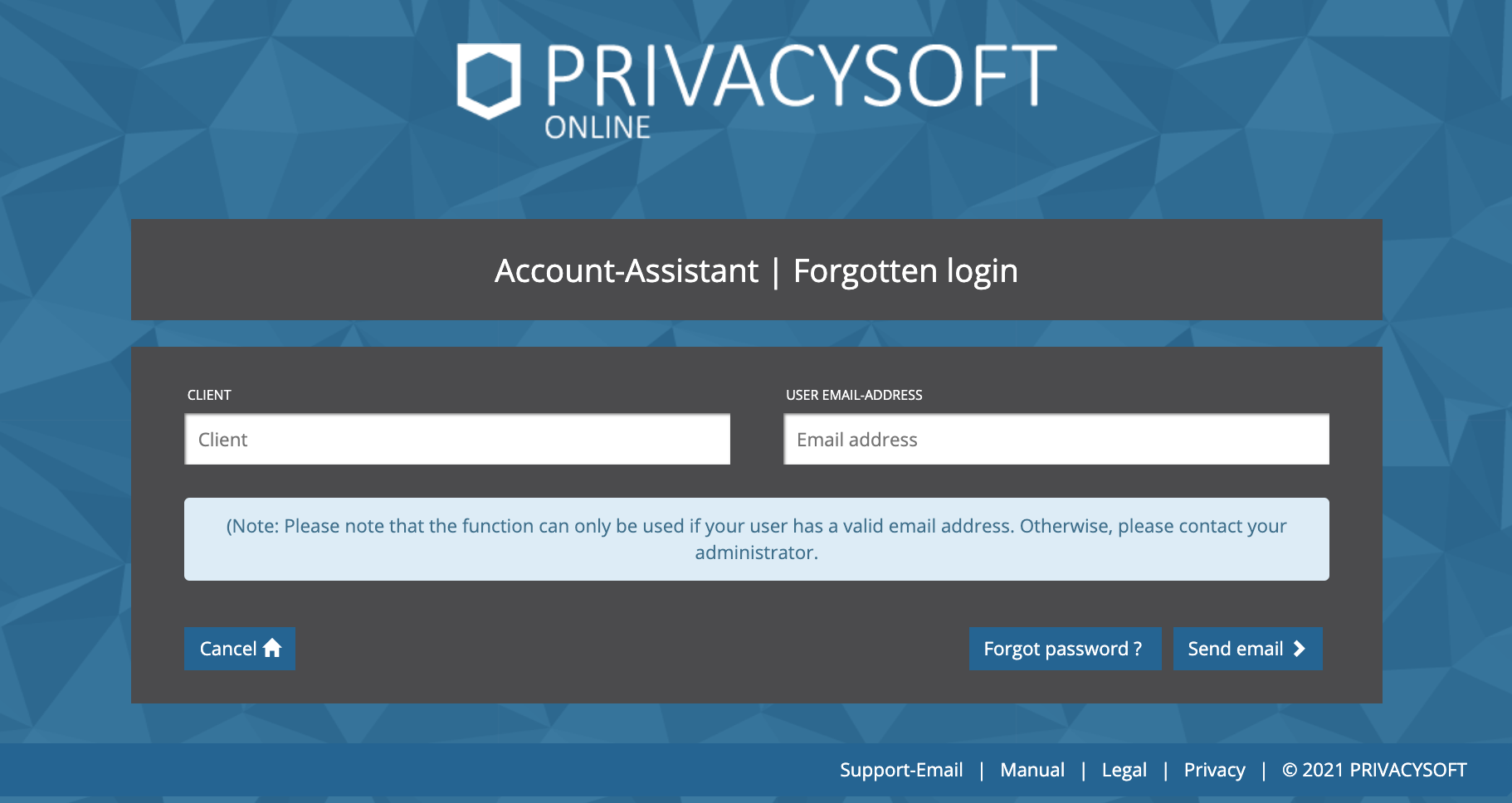
Note
It is strongly recommended that you enter a valid e-mail address, as this is the only way to use the forgot login name function. If you do not have a (valid) e-mail address or do not receive an e-mail, please check your spam folder and than contact your administrator.
New user interface¶
If you are still using the old user interface, you can find instructions for switching to the new user interface here.
Filter¶
With the help of the filter you can show and hide documents from different departments and companies. The filter settings are permanently accessible at the top right in the header of the user header.
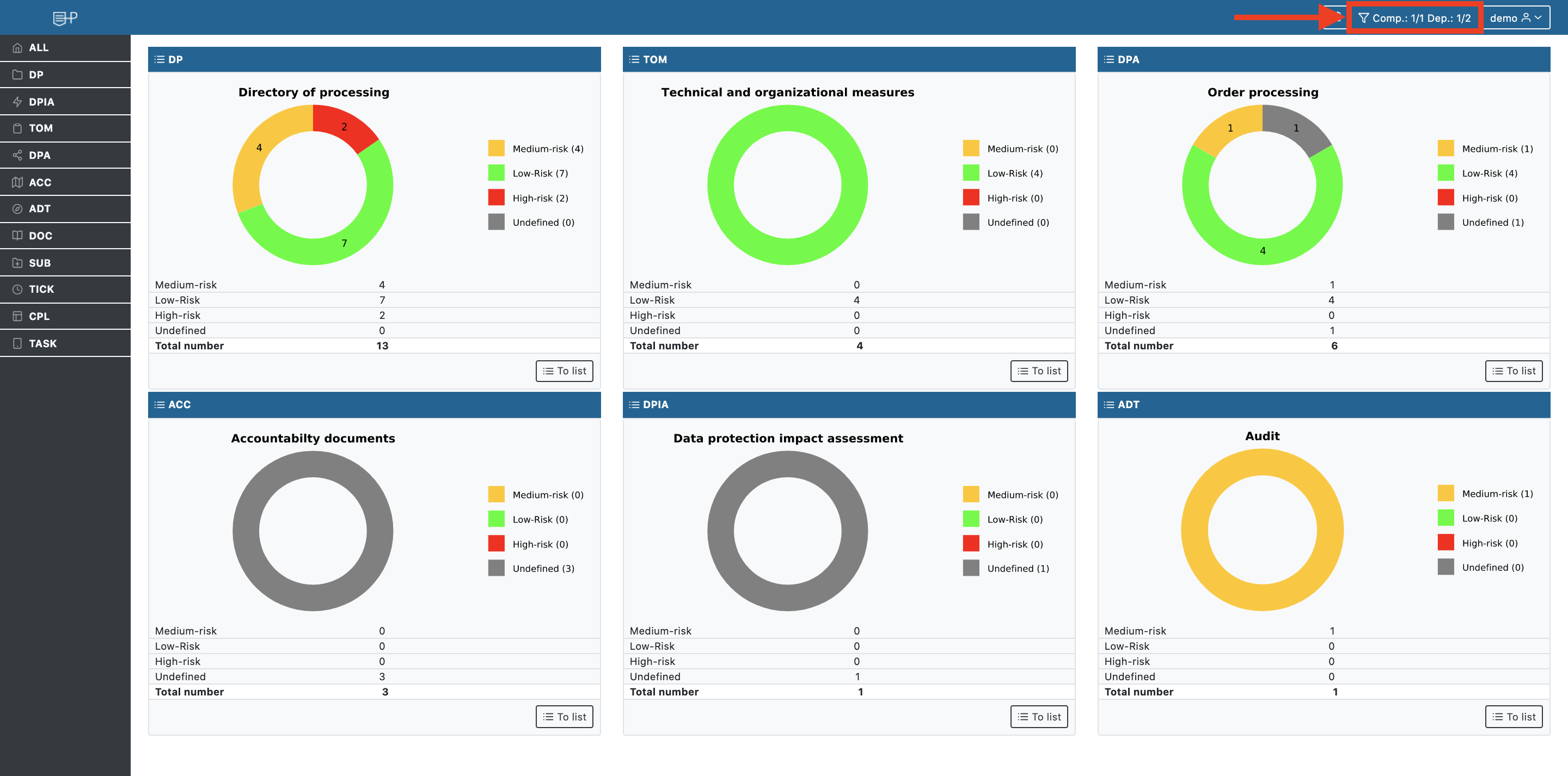
You can choose between different companies and the associated departments. The departments are only visible after you have expanded the filter menu with the left arrow next to the respective company. Only the companies or departments marked with a checkmark will be displayed after confirming the selection with "ok".
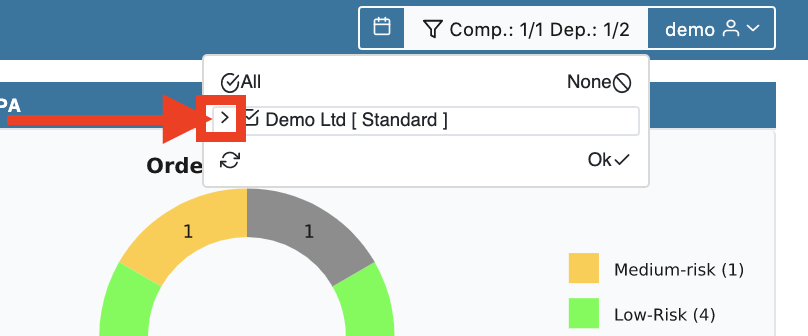
Modules¶
In the new UI, you can see the lists of all modules in the ALL overview, for all companies and departments that you have activated in the filter. You can use the individual lists in the modules to group the view by company, department or person responsible.
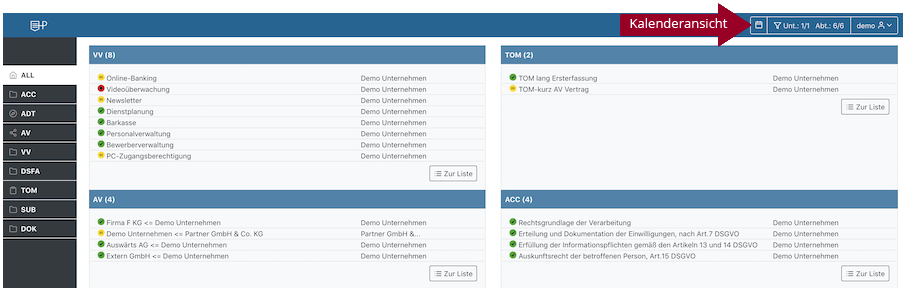
You can also use the calendar view to get an overview of expiring documents.